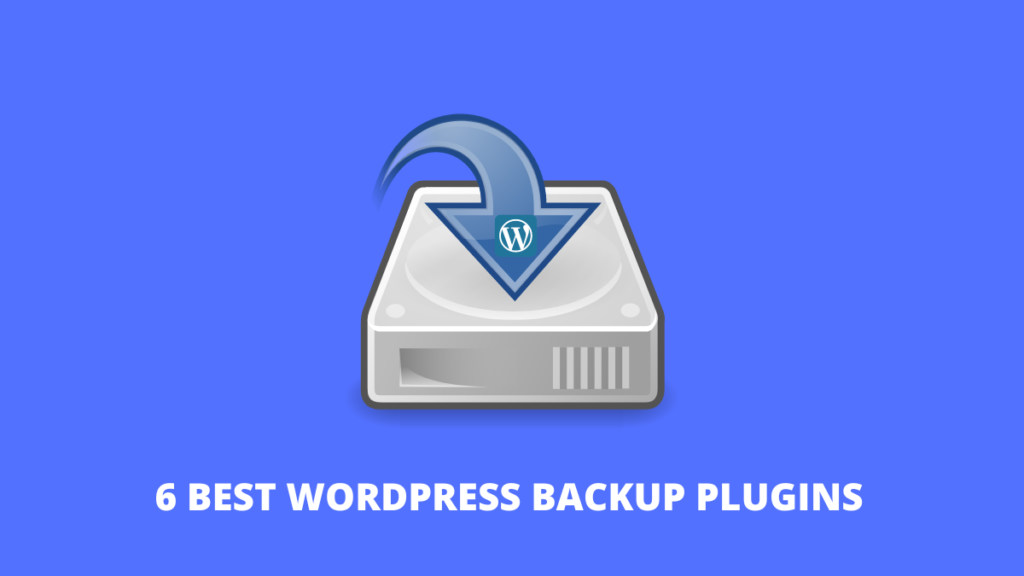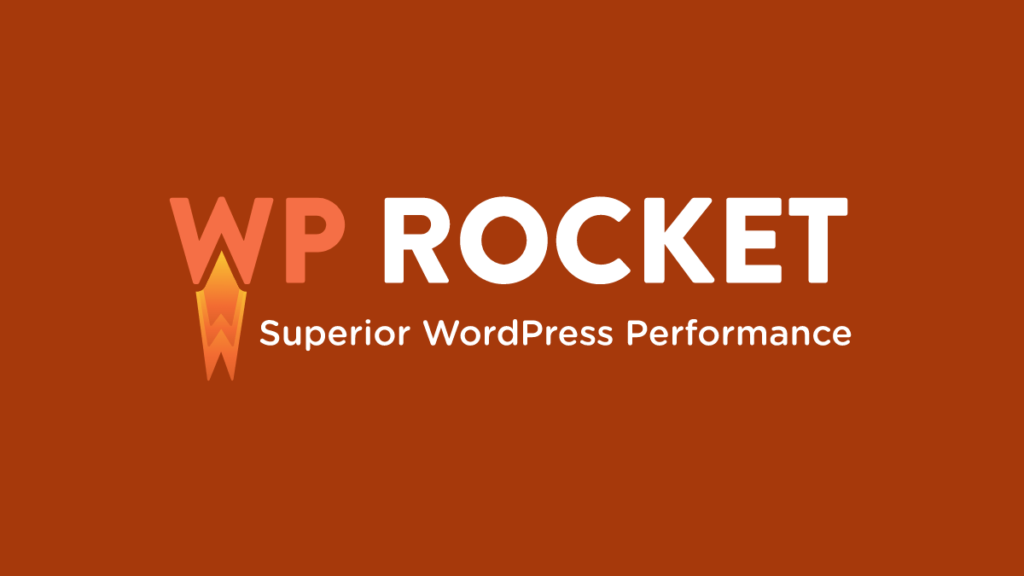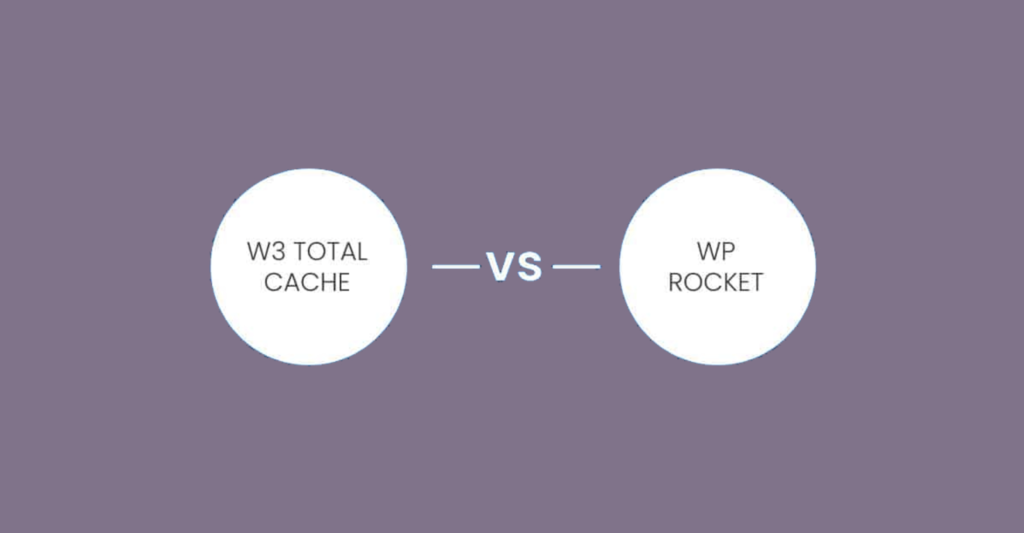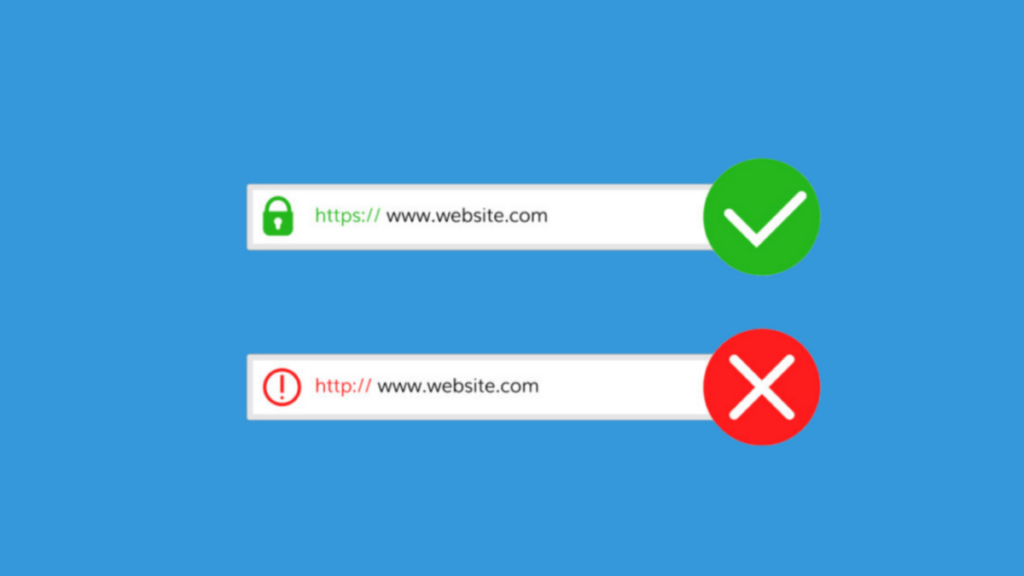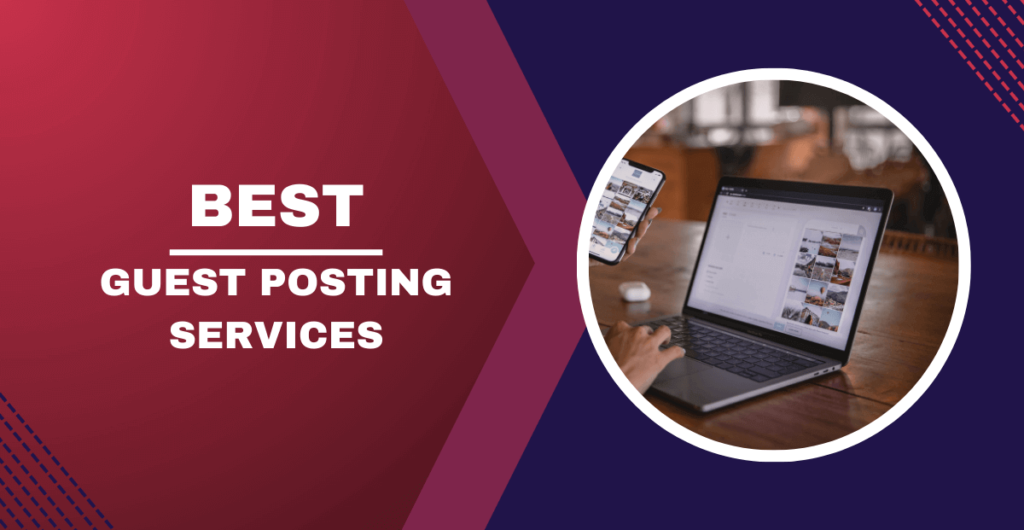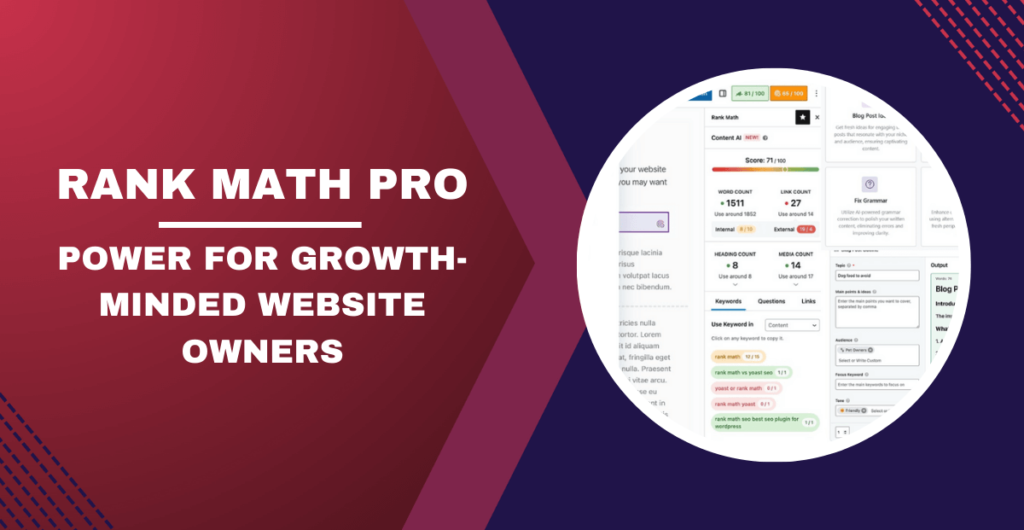How would your WordPress site behave if all your data were deleted? Well, if you don't have a clear answer to this rather important question, you've landed in the right place.
Running an online business means being prepared for anything. In case of an attack, you don't want to lose everything on your website. If something happens to your site, you should have a backup plan.
Backing up your site is essential to keeping your content safe. There are many options for backing up your data. While some prefer manually copying files, others rely on automated solutions.
There is no doubt that use one of the best wordpress backup plugins is the smartest things you can do to ensure the life of your site.
If your website gets hacked, accidentally loses your password or the world ends, you'll save yourself the headache of losing everything on your site with a backup plugin wordpress.
Otherwise, you'd be right back where you started.
The best part is that WordPress backup plugins are pretty easy to use once you add them to your WordPress dashboard. The tricky part is choosing the right one for your business from a list of so many backup plugins.
But, which the best free wordpress plugins for backup should you use? You have a choice.
In this buyer's guide, we'll go into more detail about everything you need to know. Are you ready? Make sure your site is backed up.
Which plugin is best for backup WordPress?
Best premium wordpress backup plugins:
- UpdraftPlus.
- Backup Buddy.
- BlogVault.
- WPvivid Backup Pro.
- WP Time Capsule.
- JetPack.
- BackWPup.
- WP-DBManager.
- VaultPress.
- WP-Cloner.
Top WordPress Backup Plugins
There are many different ways to backup your data. Some people prefer to manually copy files while others rely on automated solutions. Find out the best options here.
1. BlogVault
Best wordpress backup service with plugin
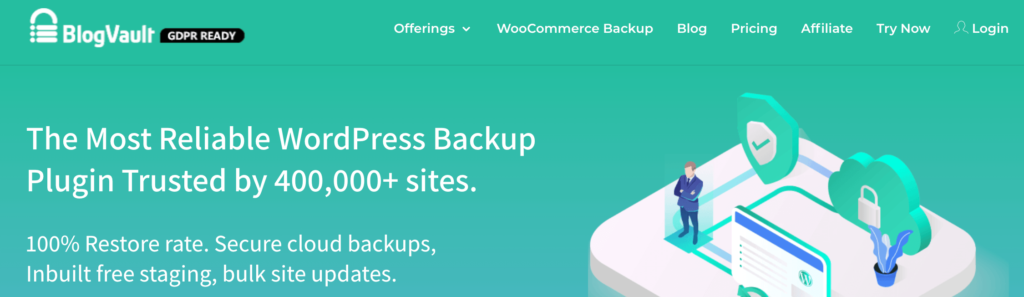
BlogVault's plugin offers key storage features such as change logs that can help you identify problematic changes to your website. It offer the best wordpress backup service.
They even go so far as to provide a 90 days archive to ensure you recover from any site errors, which are bound to occur at some point in the life of your site.
And if your site does experience downtime, with BlogVault you can make sure that your site's backup is always displayed to users.
So what exactly does BlogVault's backup do?
Well, it backs up everything from the basics like blog posts, as well as your media library and media files, to blog comments, wordpress backup plugins files, WordPress settings, categories and tags, theme settings, WordPress core files and even user details.
As a result of BlogVault's completeness and robustness as a plugin, it is one of my favorite wordpress plugins for backup recommendations to make.
features
Here are some of the best features of BlogVault:
- Providing a centralized dashboard where you can manage multiple sites
- Includes custom WooCommerce table backups
- Features performance checks that inform you about site speed and ways to improve your site
- Obtain uptime and downtime status checks
- Hands-on customer support that will contact you within 24 hours
- Available incremental backup option so the plugin doesn't slow down your site
price
If you haven't fallen for all that BlogVault has to offer yet, check out their affordable price points:
- Personal – $7.40 per month for daily backups
- Plus – $12.40 per month for daily backups
- Advanced – $20.75 per month for real-time backups
You can certainly take them for a test drive with their free trial. If not, get started with BlogVault here.
2. UpdraftPlus
best free wordpress automatic backup
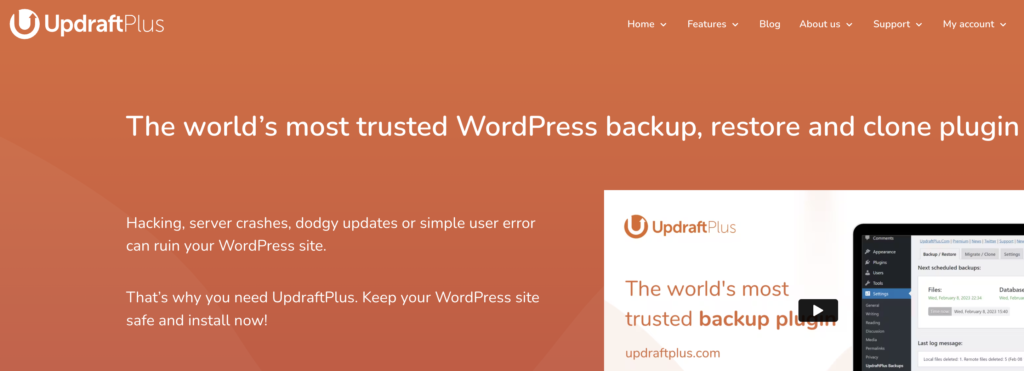
If you're looking for a free backup plugin wordpress, look no further than UpdraftPlus.
- It makes restoring all your site files simple and hassle-free.
- It has over 3,000,000 active installations and is a reliable backup option if you're running your site on a tight budget.
UpdraftPlus has a paid version that you can upgrade to with many more features and capabilities. But for now, we'll focus on what the free version can do for your site.
UpdraftPlus is a cloud-based plugin that ensures you have access to your site's files and data in the event of cyberattacks, server crashes, conflicting wordpress backup plugins, or anything else that could bring your site down.
Once you download the UdraftPlus plugin, you can set it up, forget about it and let it run in the background while you work on more important tasks for your business.
features
Best features of UpdraftPlus:
- Backup to an extensive list of cloud options
- Allows you to set up automated backup schedules for added convenience
- Uses less server resources than other free wordpress backup plugins
- Has the ability to restore your site
price
UpdraftPlus is free, you can read reviews and download it here.
3. Backup Buddy
best wordpress database backup plugin
On their website, Backup Buddy asks the rhetorical question, “What good is a backup if you have no way to properly restore your site?”
And they are absolutely right. Using BackupBuddy, you always have the latest backup of your site by providing a zip file that you can use to download and restore a damaged site.
Once you've downloaded it, Backup Buddy seamlessly guides you through the steps of restoring your media files, texts, backup plugins and more.
Moreover, you can choose to restore individual files rather than the entire site if that's what you want. It's even possible to schedule automatic backups at intervals you customize.
features
Here are some of the main features of Backup Buddy:
- Backup of your entire WordPress installation
- Customizable backup content that you can choose and restore
- Offers hourly, twice-daily, daily, bi-weekly, weekly or monthly backups.
- Automatically sends your backup files to accessible remote storage sites like Dropbox or Google Drive.
pricing
Backup Buddy offers three pricing options, all with one-time fees:
- Blogger – 80 $ for one site
- Freelance – 127 $ for up to 10 sites
- Gold – 199 $ for unlimited site backups
You can sign up quickly and get started with BackUp Buddy here.
4. WPvivid Backup Pro
best wordpress backup tool
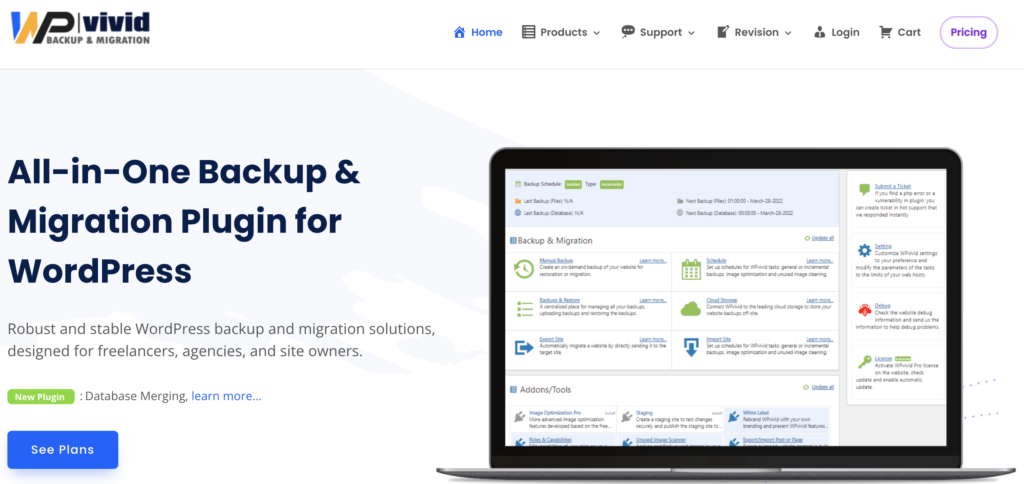
A great backup plugin you can install and begin using to transfer your website is WPvivid Backup Pro.
It's been used by more than 100,000 websites, and it's used to do more than simply backup and securely transfer data files.
WPvivid Backup Pro provides incremental backups. So that it won't cause a slowdown to your website. Because it operates in the background, it will ensure that all your data is protected once it's configured according to your requirements.
In terms of backup options, WPvivid Backup Pro supports manual migration techniques. In addition, it supports automated migration as well as migration through remote storage (as an optional feature).
features
Some of the most effective features of WPvivid are:
- Making backups manually or scheduled
- Advanced features for migration if you need to transfer your site speedily
- The capability to build an area for preparation
- It backups all your essential WordPress files
- 24/7 support for tickets
- Set a limit on the size of files that you don't wish to back up
price
Here's a quick outline of the pricing plans:
- Basic – 49$ / year for up to 3 websites
- Freelance : 99 dollars per calendar year to up 100 websites
- Ultimate – 149$ / calendar year, for endless websites
The three plans are all annual subscriptions. This is in contrast to other backup plugins. Many of which have one-time license costs.
WPvivid also provides an initial 14-day trial for free which allows you to try the service before you purchase plans.
5. WP Time Capsule
the best wordpress plugin for backup and restore

WordPress Time Capsule is ideal if you need to backup only the most recent files but not the entire WordPress website. It allows you to backup your WordPress site to your preferred cloud storage services such as Google Drive, Dropbox, or Amazon S3.
The primary benefit of Time Capsule by WP is that it uses significantly fewer server resources because it doesn't compress or zip your backups.
To begin using this plugin, you'll need to sign up to create an account on WP Time Capsule, download the plugin for free, and then connect the cloud app to your plugin to ensure that you can transfer the WordPress backups files to the location you prefer. After you've completed your full backups, you can set the time to back up your most recently modified files.
Principal features
- Automated backups are automatically created when you edit or make changes to your data
- Installing the Set and Forget process
- Incremental backups that do not load your website
- Backups in real-time
- 1-click restore
- Storage offsite of your choice
- Test site changes for staging
Pricing
You can get started by trialing it for free in the initial 30 days. The paid plans begin at $49 for a year. One-time payments can be purchased starting at $149.
Start using WP Time Capsule today.
6. Jetpack VaultPress Backup
best WordPress Cloud Backup database plugin
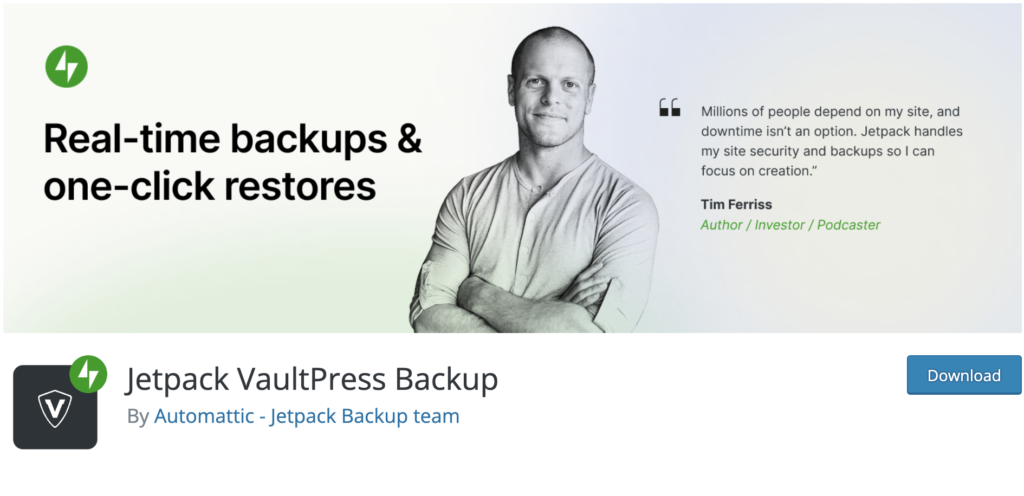
Jetpack is a strong candidate for a reliable wordpress backups database plugin that works great for making site changes safely.
Imagine this: you're making exciting new changes to your site, whether it's CSS customization, adding new backup plugins, or changing files on your leading site. Then, suddenly, something breaks.
With Jetpack, you can quickly restore your site to the way it was before you made that crucial mistake with a few clicks. It makes it an easy and reliable plugin to use if you are constantly updating your site.
The Jetpack plugin even comes with a mobile app so you can virtually restore your website right from your phone, no matter where you are. In addition, Jetpack also offers many security features. It can only be an advantage for a backup plugin and is worth keeping in your corner.
features
Here are some of the main features of Jetpack:
- Provides malware scanning and protects your site from spam.
- Downtime monitoring lets you know if your site is down immediately
- Malicious hacking and protection against attacks
- Mobile application that you can take and use anywhere with you
- Automatically cleans spam comments from your site
If you choose to use JetPack, what type of package will you be comfortable with as many options?
price
The three main packages are:
- Daily Backup – $7.95 per month billed annually
- Daily Security – €19.95 per month billed annually
- Total – €79.95 per month, billed annually.
The Daily Backup tier offers automated backups, one-click restores, and unlimited site storage. At the other end of the spectrum, Complete provides the full suite of Jetpack, including real-time security, enhanced search, CRM features, and even design tools.
Jetpack also offers a free unlimited forever plan that includes essential site protection, downtime monitoring, and changelogs.
Additional product bundles that you can purchase separately monthly include:
- A real-time security plan.
- Real-time backup plan.
- Analytics package.
- Anti-spam package.
- Site search plan.
- The Entrepreneur CRM add-on.
Jetpack offers peace of mind by providing one-click restore options and monitoring your website's security at pretty affordable rates. Nevertheless, I recommend checking out their comparison page to make sure you choose the right backup package.
Start using Jetpack's powerful backup features here.
7. WP-DBManager
A free plugin that allows you to backup your site automatically.

If you use WordPress as your CMS, you should consider using WP-DBManager. This plugin will allow you to back up your entire database, including posts, pages, comments, categories, tags, users, and more.
This plugin allows you to optimize databases, repair them, backup them, restore them, delete backed up databases, delete/empty tables and run selected queries. It supports automatic backup scheduling, optimizing and repairing the database.
You can schedule backups at regular intervals or when triggered by events such as adding new blog posts.
Features
WP-DBManager uses the :
- mysqldump application to generate the backup and mysql application to restore them via shell.
- PHP application to generate the backup.
- It allows you to have an automatic optimization and repair of the database in addition to the database backup.
Price
- Free
8. BackWPup
This plugin offers automatic backups with daily or weekly schedules.

Another option is to use a third-party service like UpdraftPlus. With this solution, you can upload your site to an online server where it will be backed up automatically. It also allows you to restore your site quickly if necessary.
WP Backups Pro is a free plugin that offers unlimited backup storage space. It automatically backs up your site every day and allows you to restore your site from any point in time. It also provides a detailed report of what was backed up and when.
It's hard to determine the best backup plugin to use out of all the ones out there. The answer is BackWPup! However, since you are the one who needs to be convinced, You can test it.
9. VaultPress
This plugin allows you to create multiple sites within a single account.
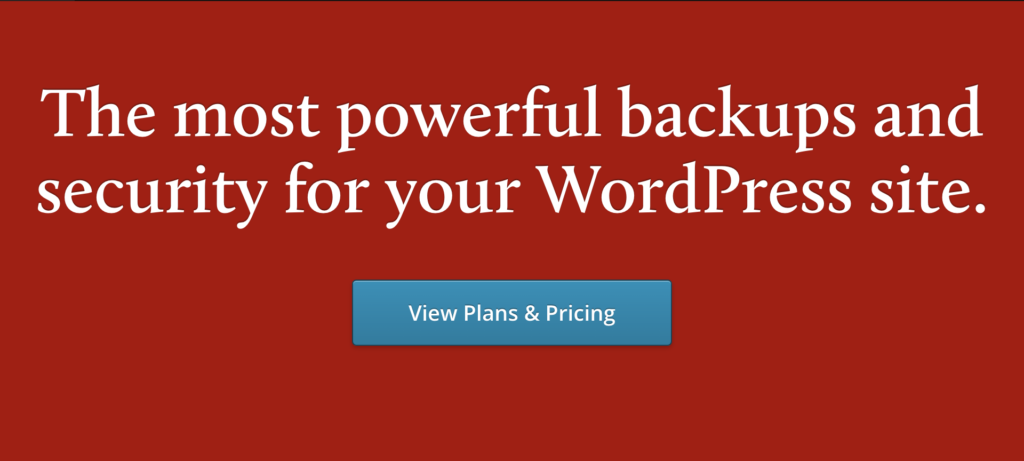
If you need more than one website, VaultPress is the perfect solution. You can easily set up new websites with just a few clicks. Once you install the plugin, you can choose between two different themes. One theme is designed specifically for blogs and the other for e-commerce stores.
10. WP-Cloner
best free wordpress backup plugins
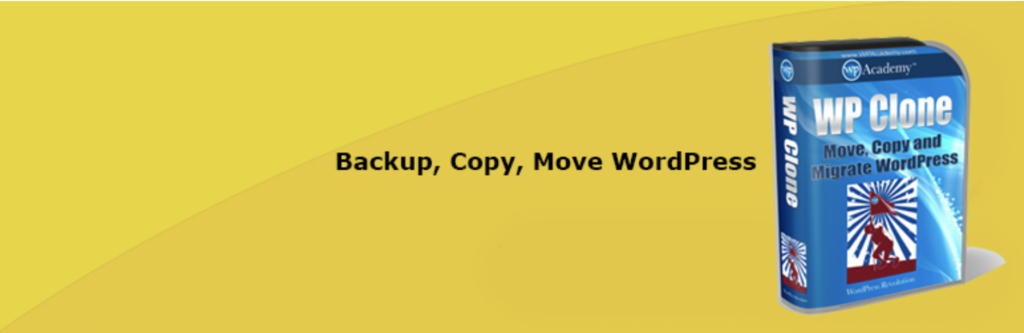
If you are looking for an easy way to duplicate your entire website, then WP-Cloner might be the right solution for you. You can use this plugin to easily clone your current site to another location. It will even allow you to customize the new site with your own branding and design.
How to choose the best WordPress backup plugins for you
The most basic use of a backup plugin is to keep up-to-date backups of your site. Many backup plugins on the market will do just that.
Here are some of the criteria I looked at to find the best plugin options for your WordPress site. These will be helpful factors for you to think about when choosing which plugin to invest in.
Online cloud Storage
It brings me to cloud storage as a desirable feature in a backup plugin. It can be both a cost-effective and scalable option to give you peace of mind.
With cloud storage, you can store all of your site's information securely. And that's, of course, with your backup provider, where you'll always have access to your data within minutes. It also helps you minimize storage costs and have easy access.
Options And Full Backups
If you're frantically trying to get your site back up and running and want to restore it to the state it was in before it crashed, you'll be thankful for a restore option that you can download in minutes.
This way, you can troubleshoot quickly, save your search engine rankings and have a contingency plan for when things go south. It is a great feature to look for in any backup plugin you decide to use.
Especially if their pricing features connect you to annual subscriptions.
In addition to quick restore options, it's a good idea to make sure your backup plugin performs full backups, which means it backs up everything on your site, from images to text to themes to media files to your entire database.
If your entire site goes down, a partial backup will be less proper. Full backups are worth any additional cost.
Preventive Overload Configuration
It's always a plus to know that a plugin makes a company offer to work with your site, not against it. That means the plugin includes all aspects of your site in mind. It has not overloaded your site so that it slows down or encounters loading problems.
Some of the best backup plugins allow for interval backups, set up so that your site doesn't suffer from slow load times. As you probably know, load time is a crucial SEO factor that Google takes when deciding where to rank you in the SERPs.
The fewer resources your backup plugin uses, the better your chances of ranking on search engines.
Conclusion
Using a reliable WordPress backup plugins is one of the best ways to protect your site. Even while you're sound asleep at night.
If you lose everything on your site, you'll want to be able to bring it all back with a few clicks. That's where WordPress backup plugins come in.
The best website backup service is a great way to ensure that your website remains accessible even if your hard drive crashes or is damaged.
There are two main types of backups:
- Incremental backups only save the changes made to your site's files over time.
- Full backups remove everything on your server and store it in a safe place.
Take a moment to check out each of these to be comfortable with your final plugin choice. When in doubt, be sure to review this guide whenever you need it.
FAQs
What is a WordPress backup plugin?
A WordPress backup plugin is software that allows you to back up your site so that if something goes wrong, you can restore it easily. There are many different types of plugins, including ones that allow you to automatically back up your site every time you publish a post, and others that only back up when you manually click a button.
How do I back up my WordPress site?
To backup your WordPress site with UpdraftPlus, go to Settings > UpdraftPlus Backups. By clicking on the blue Backup button, you will be able to perform your first manual Backup. You can choose whether you want to back up your files, your database, or both, then press the Backup Now button.
How to backup wordpress plugins for Database?
Log in to phpMyAdmin from your server. Select your WordPress database in the box on the left. The database name is “wp-urs” for this example. The right side will show you all the tables that are part of your WordPress database.
How Do I Restore a WordPress Backup?
Start by opening your WordPress dashboard and selecting Settings > UpdraftPlus Backups from the menu. Then under the Backup/Restore tab, scroll down to Existing Backups. Here you will find the most recent backups of your website. Select the Backup you wish to use and click the Restore button.
How do I completely backup my WordPress site?
In order to make a backup of your WordPress site for free, you must make a manual backup. To do this, download the WordPress files and folders from the cPanel file manager, or via FTP; then export the WordPress data from phpMyAdmin. For some hosts, backups are included in their hosting package, so ask your host about this.
Do I need a backup plugin for WordPress?
Backup plugins are useful if you want to backup your site regularly, but they are not necessary. Most hosting services already provide automatic backups of your site, so there's no reason to use a third-party plugin.