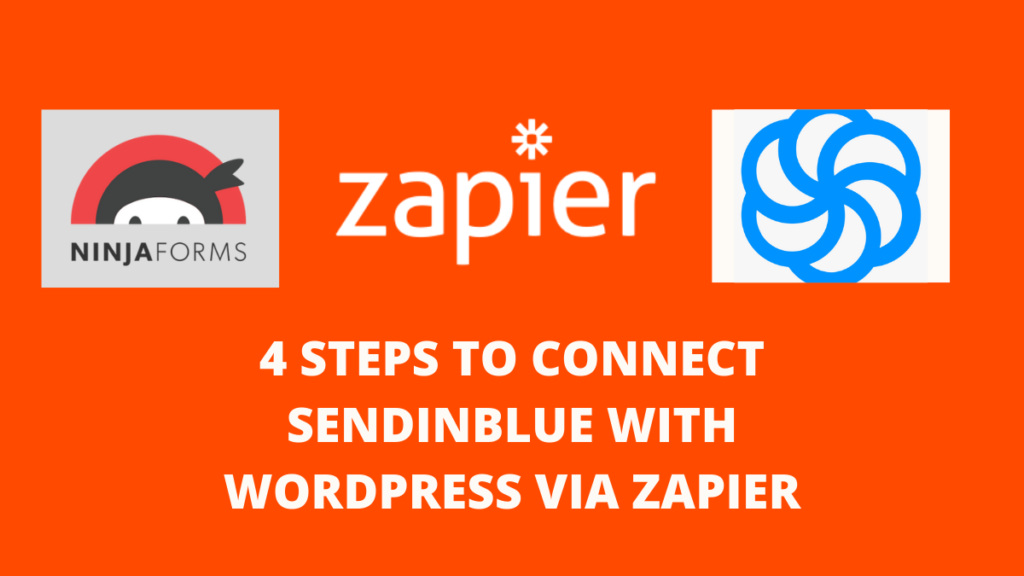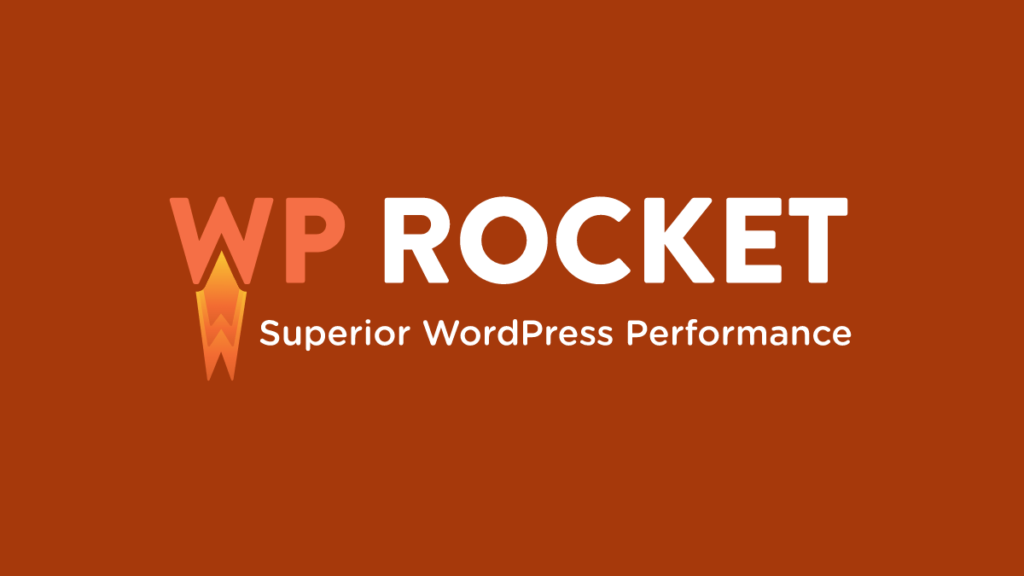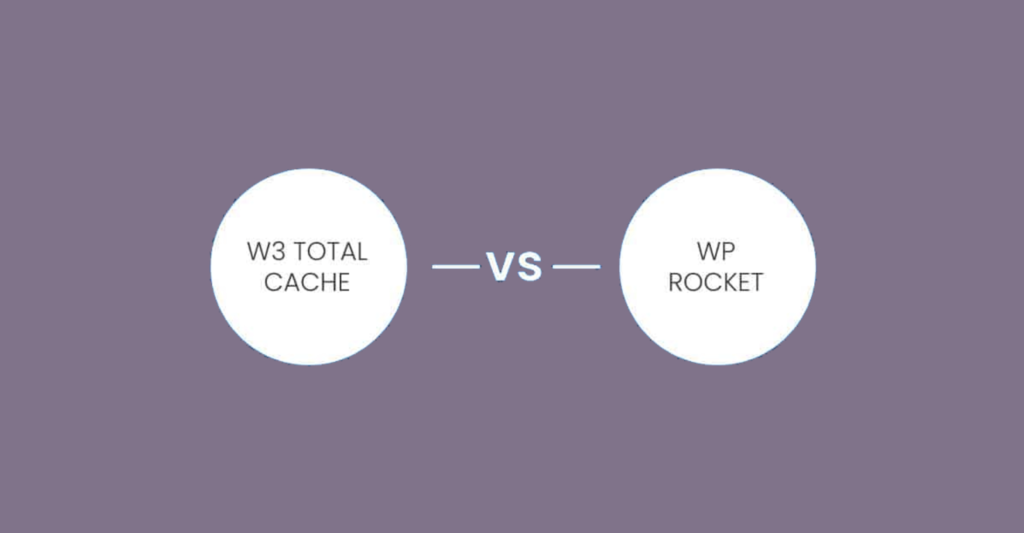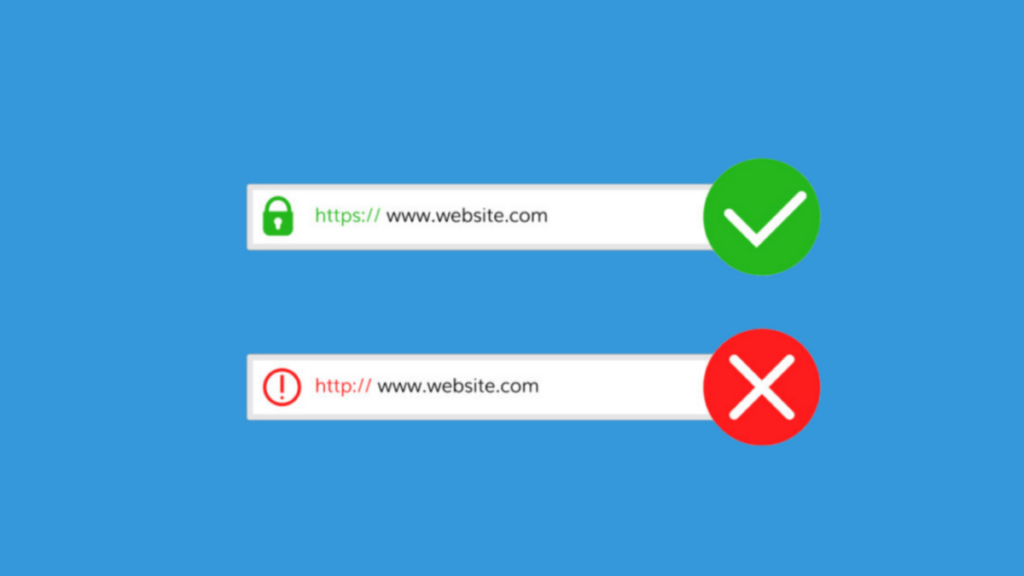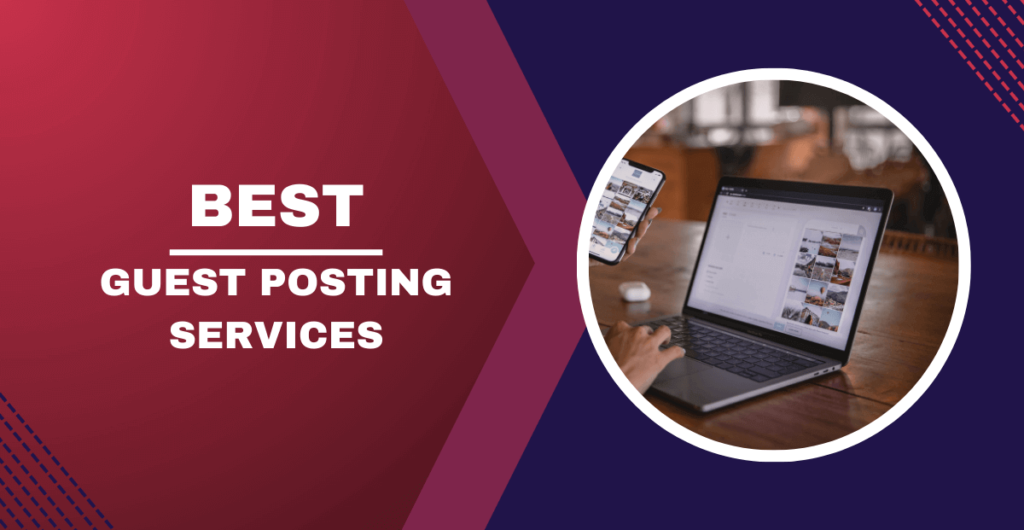Are you looking for a solution to keep your visitors on your site? One of the best way is to connect Sendinblue with wordpress via one of the best popup forms plugins.
Many businesses prefer to use popup forms for these reasons. For example, an email marketing platform like Sendinblue integrates well with WordPress and comes with different popup form plugins that you can use.
In this article, I will show you how to create and install a Sendinblue subscription form directly into your WordPress blog and customize it with a popup using Ninja Forms plugin.
Creating a Sendinblue signup form in WordPress requires 4 simple steps.
Don't worry, it will only take a few minutes to set them up.
So let's get started!
4 Steps to connect Sendinblue with WordPress via zapier
1. Set up with Zapier.
The Zapier extension from Ninja Forms is the tool that establishes the link between WordPress and the application you want to send data to.
First, install and activate the Zapier extension on your website. Then, create an account with Zapier yourself.
Please note that the number of zaps you can create depends on your Zapier plan, but the number of zaps you will be able to integrate with Ninja Forms using the Zapier add-on is unlimited.
Now you're ready to get started for Sendinblue integrations!
2. Create a Zap!
Integrations between applications managed by Zapier are called Zaps.
We're going to create a Zap that will connect Ninja Forms to your target service.
It's really simple.
Just log in to your Zapier account and click on “Create a Zap“!
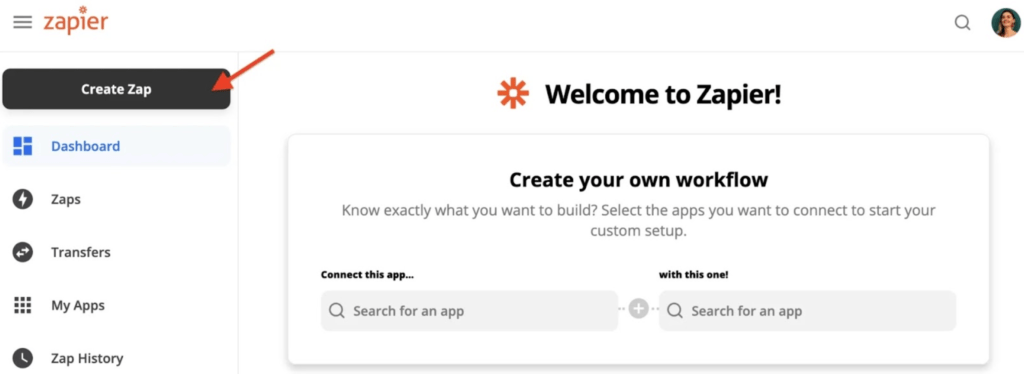
3. Set up your zap to connect any WordPress form with Sendinblue.
Just search for Ninja Forms in the Choose App & Event search bar to find the plugin:
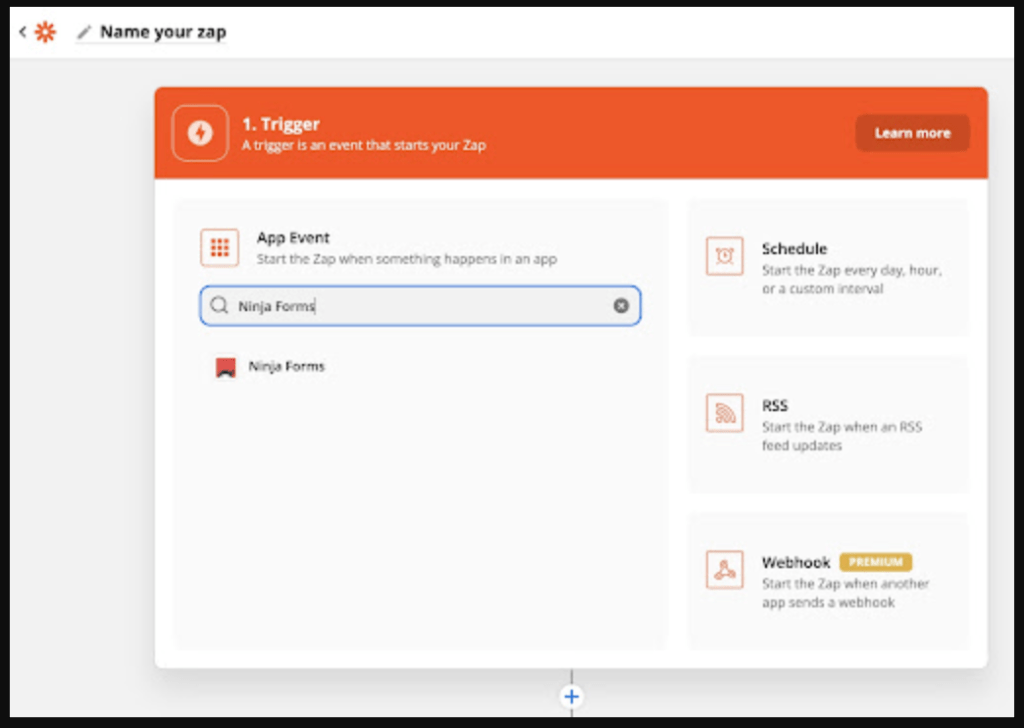
Leave “New Form Submission” as the trigger event and continue. You will now see a webhook URL:
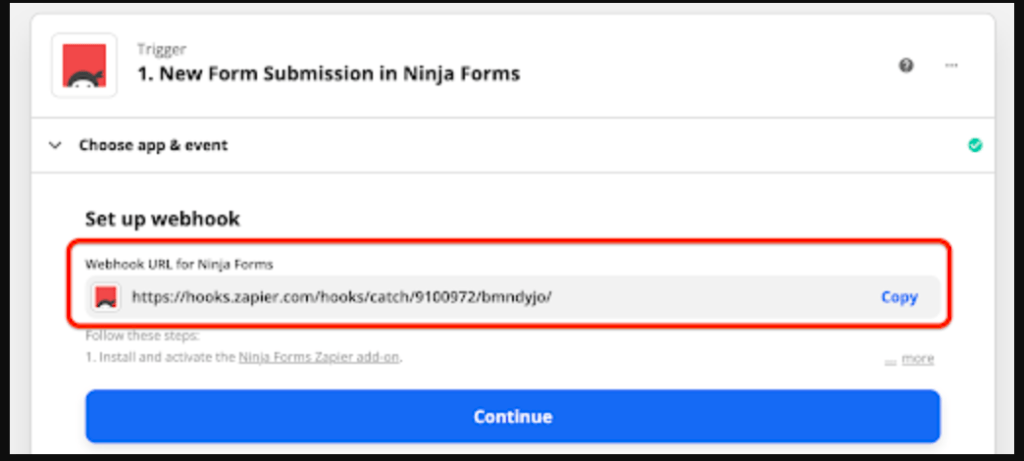
Copy the webhook URL, go back to WordPress, and into the Emails & Actions tab on your form. Add a Zapier action, and paste the webhook into the Webhook field of Zapier:
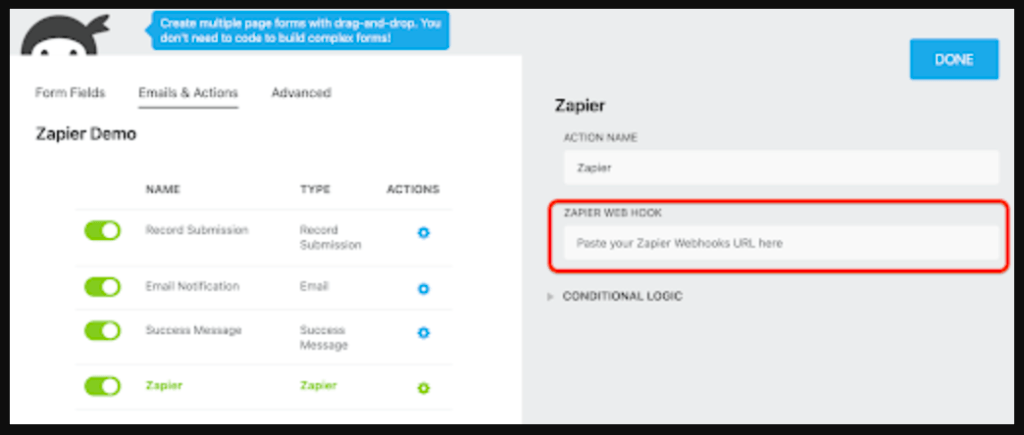
Publish (save) the form now. Preview your form. Enter the test data in each field (don't skip this step!), and submit the form preview. Now return to Zapier, and continue.
You will then be presented with a few options to continue. We recommend that you test and continue to make sure that the webhook has successfully established a connection.
If something goes wrong, Zapier will give you troubleshooting steps.
4. Set up Sendinblue as your action app
If you have followed the steps above, on a successful test, it is now time to connect to Sendinblue. As before, search for and select Sendinblue :
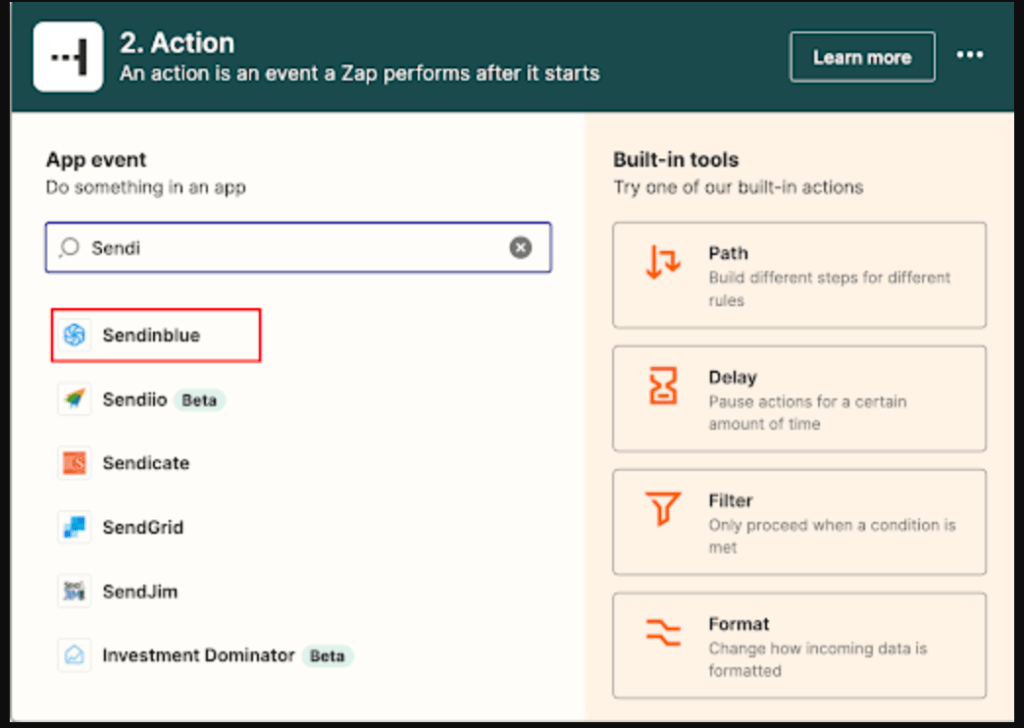
You will now see a list of available events. Select the event you would like to see happen. You have two options: Add or update contact and Send a transactional email.
In our example, we select Add or Update Contact and click the Continue button.
You will be asked to enter the API v3 key. If you don't have a Sendinblue account, take a moment to create one for free and create the v3 API key by navigating to your profile > SMTP & API > Create a new API key.
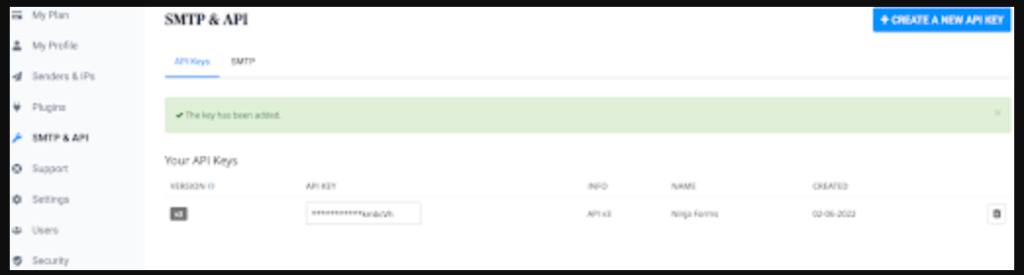
We have named our API key Ninja Forms. Please note that once you have created a new API key, you will see a pop-up with your API key.
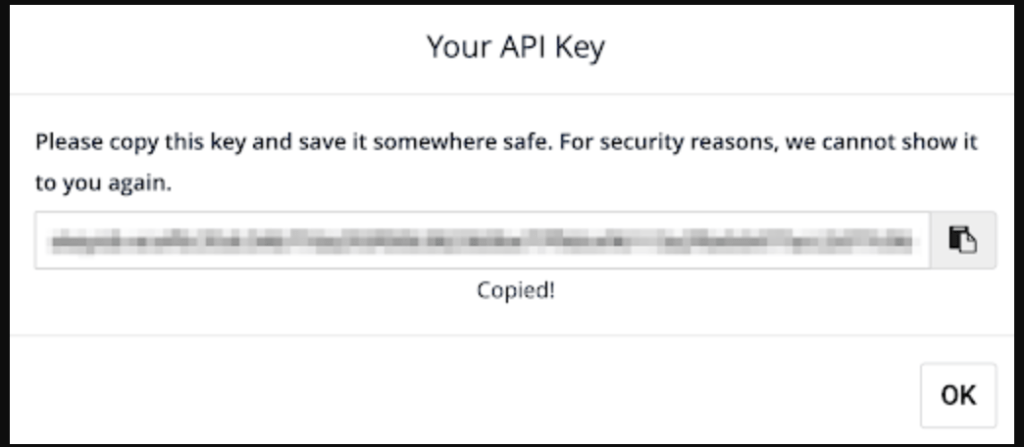
This is the time to copy the key and save it in a safe place, as you will no longer be able to access your API key in the Sendinblue account.
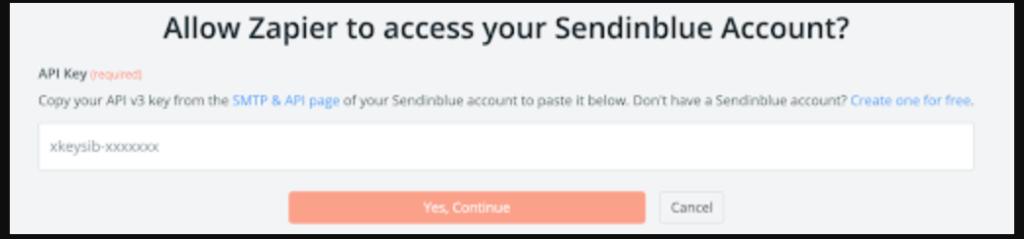
Back in your Zap, you can now fill in the details in the Action section. Here you can select the list you want to add your user to.
You can also choose if you want to add or reassign the contact if you want to add attributes and more. Once you are done, you need to refresh the fields to finish the configuration.
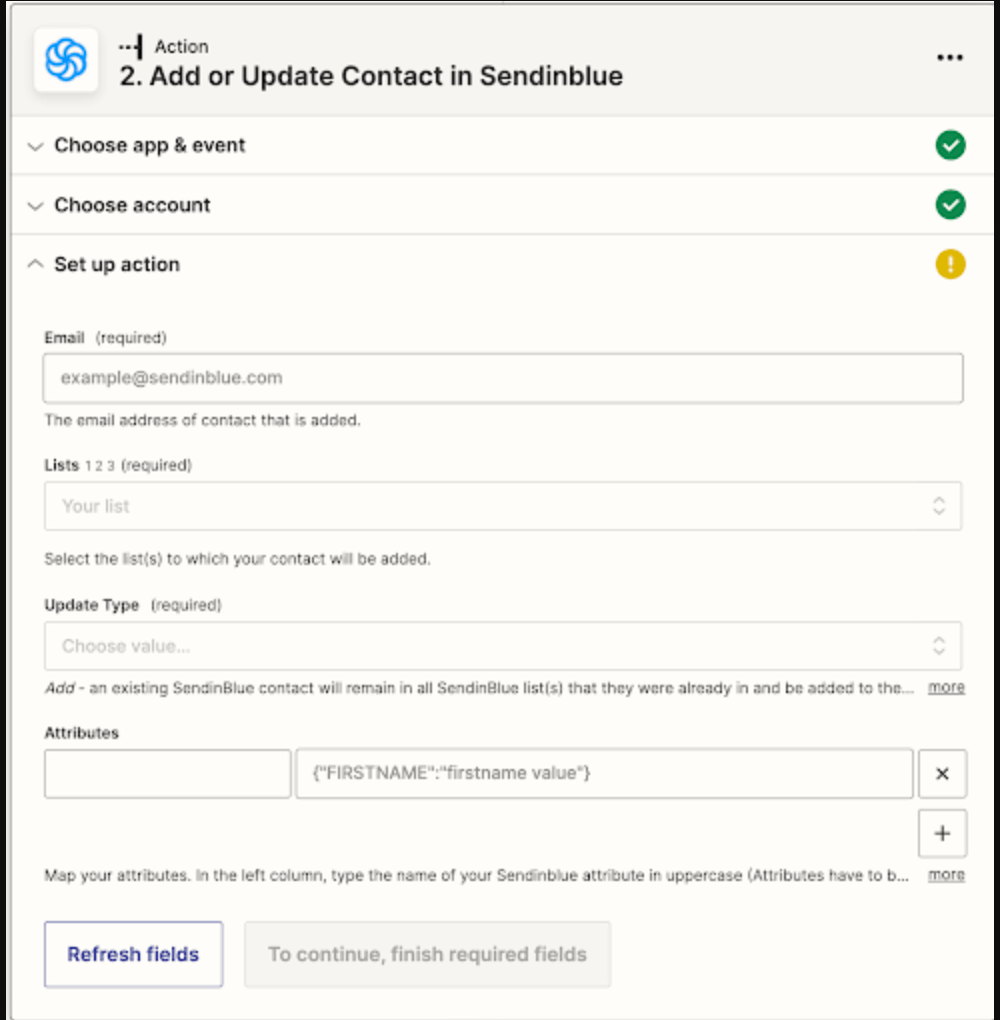
That's all.
If you have reached this step without error, congratulations, and if you have any problems with the configuration, please go through the steps one by one or contact me if you need help.
In case you can work with another alternative to Zapier, the process is still the same.
FAQs
Does Zapier work with Sendinblue?
Yes, Zapier works well with Sendinblue. In addition, it allows you to connect your Sendinblue account with thousands of the most popular applications, so you can automate your work and spend your time on more important things.
Does Sendinblue integrate with WordPress?
Yes, it is possible to integrate Sendinblue with WordPress using the Ninja Forms and Zapier plugin. This will allow you to create subscription forms to grow your contact lists, manage the delivery of your transactional emails, track page views, and more!
How do I connect Sendinblue to Zapier?
Once you have integrated Sendinblue with a service that uses Zapier, log in to your Zapier account. To create a link between Sendinblue and an application, you need to create a zap by clicking Make a Zap! at the top left of a Zapier page.
How do I get the Sendinblue API?
Create a free account on Sendinblue, once you have confirmed your account you can get your API key from your settings (SMTP & API).
What is a Sendinblue Webhook?
A webhook is a tool that allows two information systems to communicate with each other in real time. It uses HTTP callback technology, which retrieves and stores user-defined data.
What Zapier can do?
Zapier lets you automate your work on more than 5,000 applications, so you can get ahead faster.
Conclusion
SendinBlue is an email marketing service, for sure.
But it's also nice to know that you can create a professional newsletter subscription form without installing any of their code or worrying about getting mixed up in their API.
Instead, you'll use this handy WordPress plugin to add your blog and websites email subscriber list directly into the SendinBlue interface.
It's a process that takes a few moments but makes your newsletters much more effective.