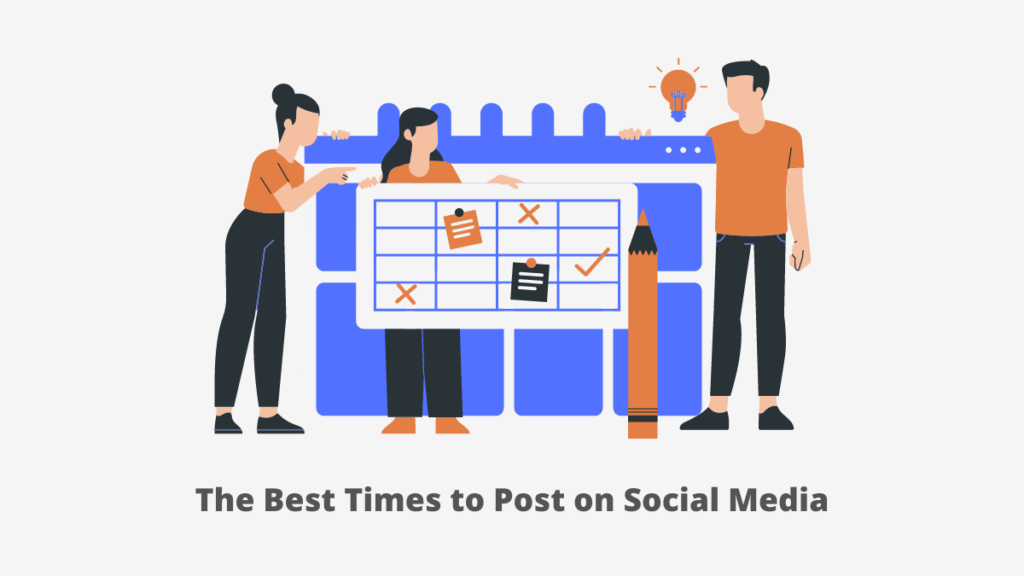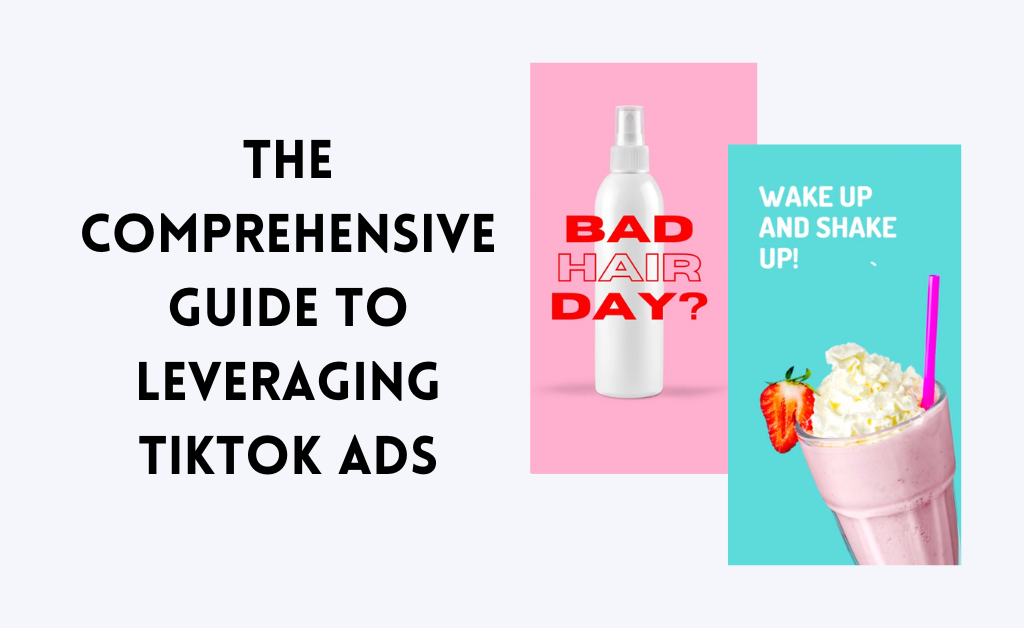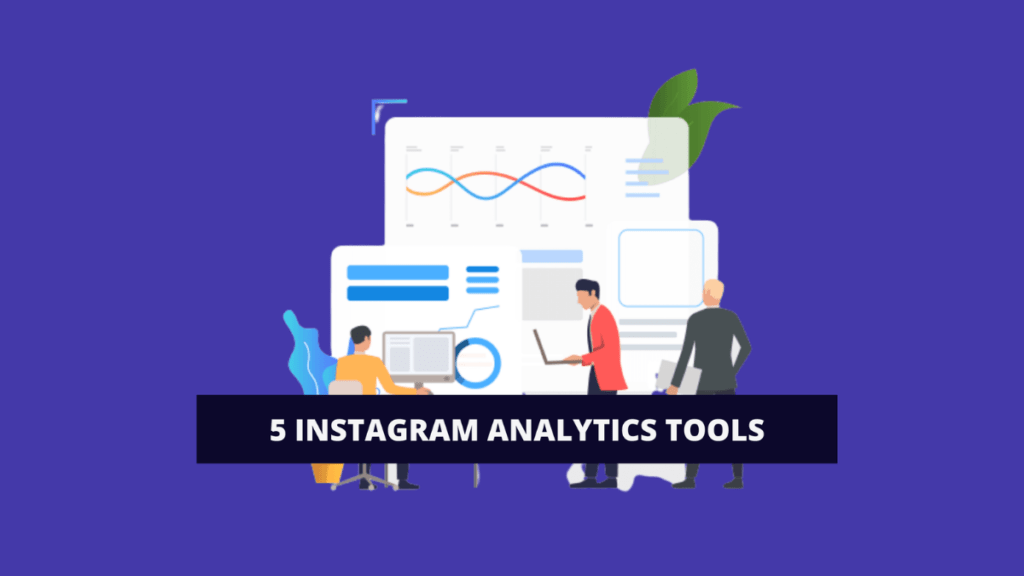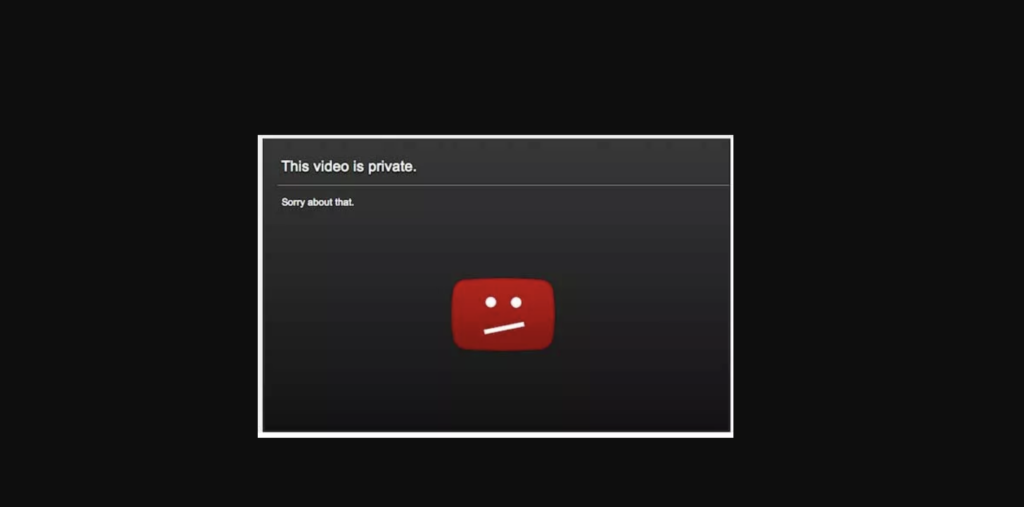The use Hashtags for YouTube has evolved over the past few years. Content creators can now more easily categorize their videos and make them more visible, and users can easily find the content they are looking for.
This article is intended to explain what are youtube hashtags and why you should use them. It also explains how to find the best hashtags to help your videos attract the right audience.
For those who have yet to create a video channel, I invite you to consult my tutorial on creating a professional YouTube channel.
Hashtags make it easier to find videos, but they can also increase the number of views of your videos in two ways:
- YouTube hashtags can increase the number of video views
- The video display strategy appears when viewers search for that hashtag.
Visitors click on the hashtag when they watch a similar video. Let's say you publish a video on a topic like “digital marketing.” When you upload it, you tag the video with #DigitalMarketing.
Within a few days, a viewer watches a video about increasing conversions on someone else's website. That video he watches also has the #DigitalMarketing tag. That person clicks on the link and a list of videos with that hashtag appears, including yours.
3 tips for finding better hashtags for YouTube
Relevant hashtags are the key to being found on YouTube. But how do you know which ones are most relevant to users' searches? And how do you choose from the hundreds of possibilities?
1. Do some research on YouTube
Start by doing some research. Think about the topics you cover. Are there hashtags for those topics? Once you've identified the possibilities, do a search on YouTube. This query will produce both recent and old results.
Locate the latest videos with the chosen hashtag by filtering your search. Set the import filter to “this month” or “this week.” Once you've refined your search, note which videos have the most views. Are there any hashtags used in addition to the one you just searched?
To find relevant hashtags for YouTube, look at your competitors' most popular videos. By using the same hashtags as these videos, you can increase your audience.
2. Use a hashtag generator for YouTube.
If you don't know which tags are most relevant for your video, use a hashtag generator to get ideas.
A hashtag generator is an online tool that helps creators find the right hashtags for YouTube. Just type in the subject of your video with the generator will offer you a list of possibilities.
- Hashtagify – Increase your success with hashtag marketing.
- YouTube Tags – SEO tools for YouTube.
For example, a branded hashtag includes your brand name, like #HDMEDIA.
The most important advantage of a branded hashtag is that when people click on it, they can only see videos that you have posted. Those of your competitors will not appear, provided that none of your competitors have used your branded hashtag on their videos.
Keep in mind that any other YouTuber can use your brand hashtag in a video that criticizes the brand or in a video that doesn't match your brand image or values.
Hashtags are not copyrighted, as I explain below.
3. Using location hashtags for YouTube
Is your audience localized? You can use hashtags to target them.
When it comes to location hashtags for YouTube, it's essential to be specific. If you live in Paris or Marrakech, and you post a video about the eight best restaurants in the city, use #ParisMarrakech to help local viewers find your video.
how to add hashtags on youtube video?
Adding hashtags to your YouTube videos is a simple way to boost your video's reach.
Choose relevant hashtags.
When you add hashtags to your YouTube videos, you need to choose hashtags that are relevant to your content. This will ensure that your video appears in search results for people interested in that topic. To find popular hashtags related to the subject of your video, you can use tools such as Google Trends or the YouTube search bar. Make sure you choose hashtags that accurately describe the content of your video and aren't too general or generic.
Add hashtags to your video title and description.
To add hashtags to your YouTube video, simply include them in the title and description of your video. Be sure to use the hash sign (#) before each hashtag to ensure that they are recognized as such. You can include up to 15 hashtags in your video description, but it's important to use them sparingly and only include those that are relevant to the content of your video. Adding too many hashtags or using irrelevant hashtags can harm your video's visibility in search results.
Use up to 15 hashtags per video.
When you add hashtags to your YouTube video, you can include up to 15 of them in the video description. However, it's important to use them strategically and only include those that are relevant to the content of your video. Including too many hashtags, or using irrelevant ones, can harm your video's visibility in search results. So choose your hashtags wisely and make sure they reflect the content of your video.
Place hashtags at the end of your video description.
When adding hashtags to your YouTube video, it's important to place them at the end of the video description. This allows viewers to easily read the description without being distracted by the hashtags. What's more, placing them at the end allows YouTube's algorithm to better understand the content of your video and suggest it to viewers looking for similar content. So be sure to include relevant hashtags at the end of your video description to increase its reach.
Monitor and adjust your hashtags for optimal results.
Adding hashtags to your YouTube videos is only the first step. To ensure that they are effective and increase the reach of your video, it's important to monitor them and adjust them if necessary. Use YouTube's analytics tools to track the performance of your videos and see which hashtags are generating the most traffic. You can also use tools such as QRqwik to find popular and relevant hashtags in your niche. Don't be afraid to experiment with different hashtags and determine which ones work best for your content. By regularly monitoring and adjusting your hashtags, you can optimize your video's reach and grow your audience on YouTube.
What you need to know about hashtags for YouTube
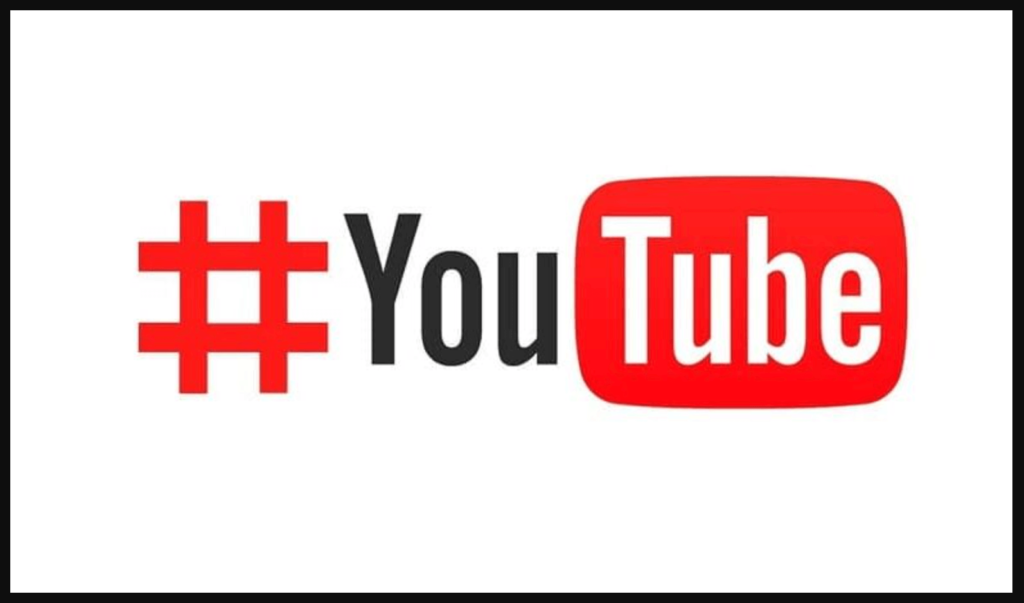
Keep these five points in mind when using hashtags on your videos.
Hashtags are not a guarantee of success on YouTube, it is clearly stated that hashtags “are not promises or guarantees of success. “
Adding hashtags to the description or title of your video is not enough. You also need to know the rules for hashtags and the YouTube community rules.
YouTube Hashtag Rules
According to the main rules, you should only use youtube hashtags related to the topic of your video.
To increase the number of views, you may think it's a good idea to add a hashtag related to a trending topic, even if it is not related to your video. But it's not.
You'll only turn off viewers, who might report you on YouTube. Their reports could result in your video being removed.
It's also important to remember that a little bit of information can go a long way. If you fill in the “description” section of your video, you won't get more views. Instead, YouTube will ignore any post with more than 15 hashtags.
Instead of using as many hashtags as possible, limit yourself to three or four hashtags relevant to your topic.
Possibly try the ones your competitors use in similar successful videos if it's a phrase related to your video.
Also, type your hashtags correctly, without spaces between words. That may not seem like a big deal, but when you quickly type, you can make mistakes. An incorrect hashtag for youtube will not give you search results for the correct version.
Follow the YouTube community Guidelines.
Like other social media sites, YouTube has community guidelines to protect its users. These guidelines apply to all content on its platform, including video hashtags.
There are four main groups of guidelines:
- spam and deceptive practices
- sensitive content
- violent or dangerous content
- Regulated merchandise
By following these hashtag guidelines, you can avoid having your video removed and being kicked off the platform.
Hashtags can affect audience retention
Previously in this article, I explained how a hashtag can attract viewers to your video. If someone watches a video from another content creator with the same hashtag, the viewer may click on the hashtag and be directed away from that video.
You may encounter the same problem. A curious viewer may search for related content by clicking on the hashtag associated with your video. Such action reduces the retention of your audience.
To combat this problem, use branded hashtags to ensure viewers find your content and use applicable hashtags associated with multiple videos, so yours continue to appear in the results.
You don't own a hashtags
Creating a hashtag for youtube does not give you ownership. Yes, you can apply for branded hashtags, but an approval is not given. Regulations for branded hashtags vary from country to country, so check your jurisdiction.
Moreover, while you may brand a hashtag, you can't expect to have exclusive use of it. Nothing can stop other YouTube creators from using the hashtags you create, even if they are trademarks.
This was discovered by McDonald's in 2012 when a hashtag they created for Twitter backfired.
Hashtags for YouTube – FAQs
do hashtags work on youtube?
In YouTube's view, using hashtags improves discoverability on YouTube. On YouTube, hashtags work in the same way as on other social media platforms. As you click on a hashtag, you are redirected to a list of posts containing the same hashtag.
What is a YouTube hashtag?
Like hashtags used on other social media platforms, YouTube hashtags are words or phrases preceded by a pound sign. You'll see these hashtags in three places:
– above the title of the video.
– in the title of the video.
– in the video's description.
Similar to hashtags on Instagram, Twitter or Facebook, hashtags on YouTube inform viewers what the video is about.
How do hashtags work for YouTube?
A hashtag acts like a hyperlink. Rather than directing you to a specific website, YouTube hashtags take you to a search results page, showing you all videos with that hashtag.
How do I add hashtags for YouTube?
When you upload a video, you have the option to add hashtags to the title or description. You may also add hashtags to the video itself during the editing process. When you add hashtags to the video's description or within the video, YouTube will display them above the video's title in its search results.
How to add hashtags to youtube videos?
To add hashtags to your YouTube video, add them to the video description, and once uploaded, they will appear above the video title. A hyperlink will accompany the title and description of the hashtags.
Should you use hashtags in your YouTube videos?
It is better to use a hashtag on YouTube because they improve searchability. Using a hashtag allows you to group related keywords and topics, making it easier for a viewer to search. By optimizing hashtags, you will get more visibility on social media for all your related video posts.
Conclusion
Hashtags for YouTube can be a free and effortless way to attract more viewers to your videos. You'll increase your chances of success by researching the right keywords, following YouTube optimization, and tracking hashtag performance to ensure you're using the right ones.
Experiment with the type and amount of hashtags to determine if they affect the analytics of your YouTube videos.
Which hashtags will you use to increase viewership?