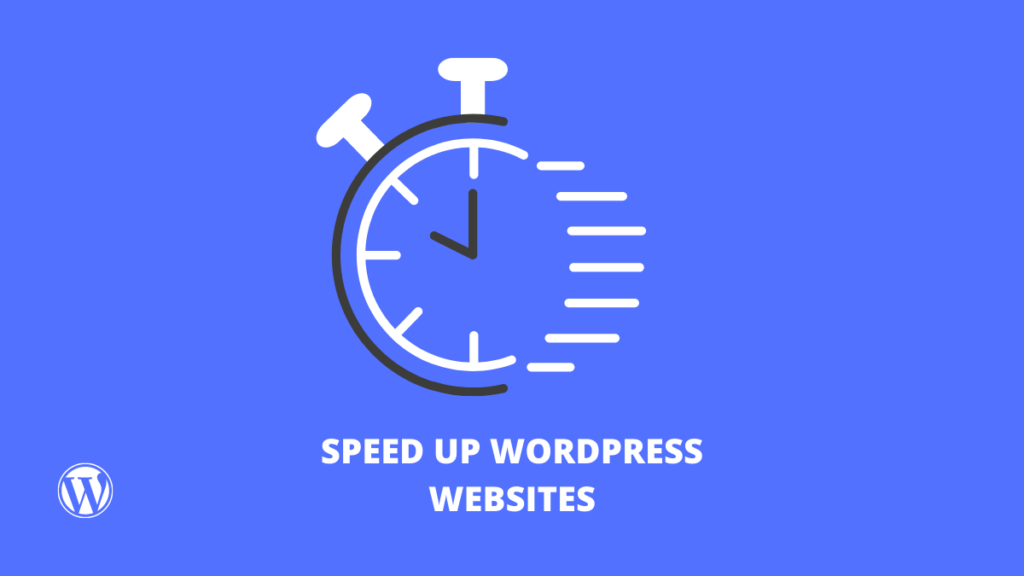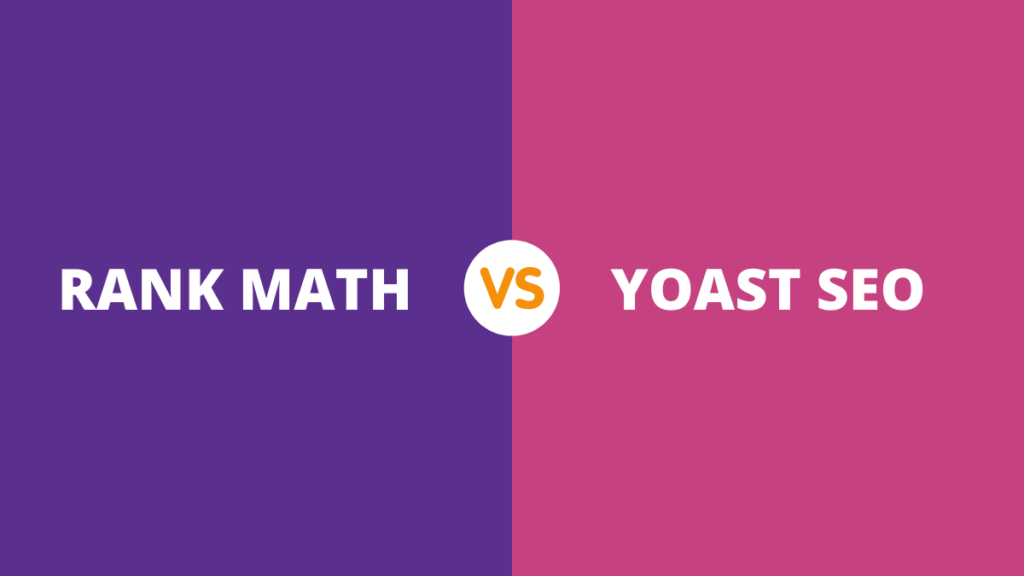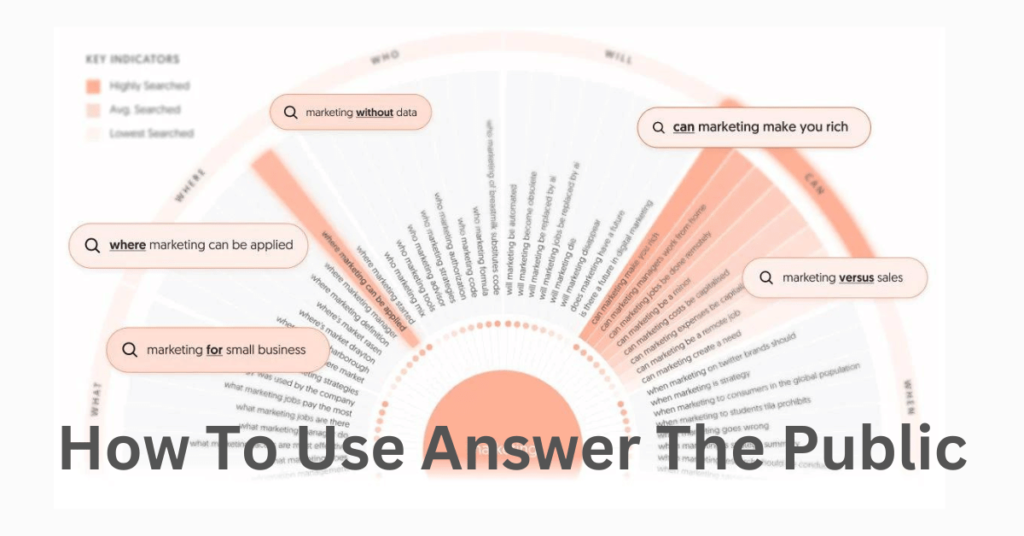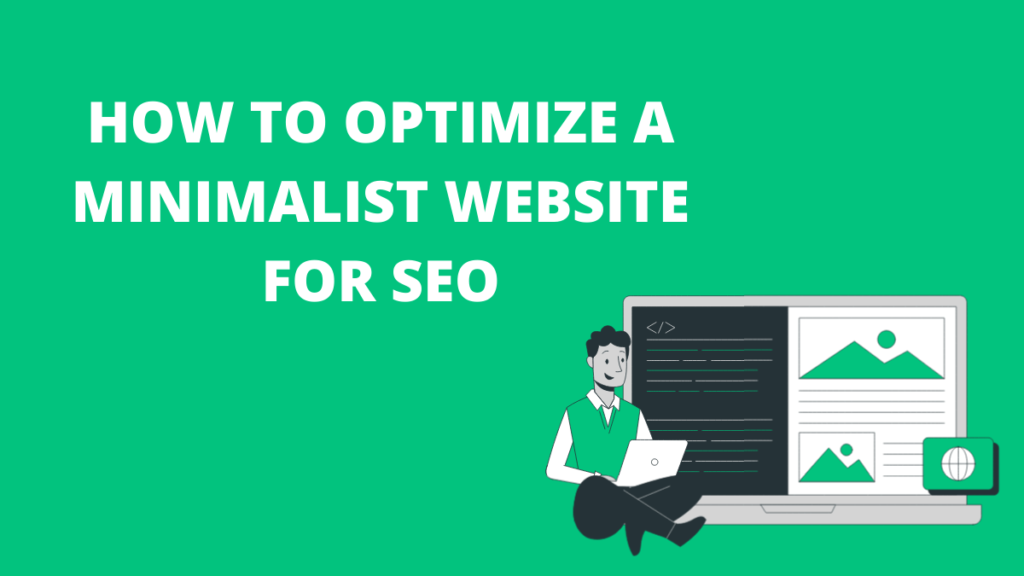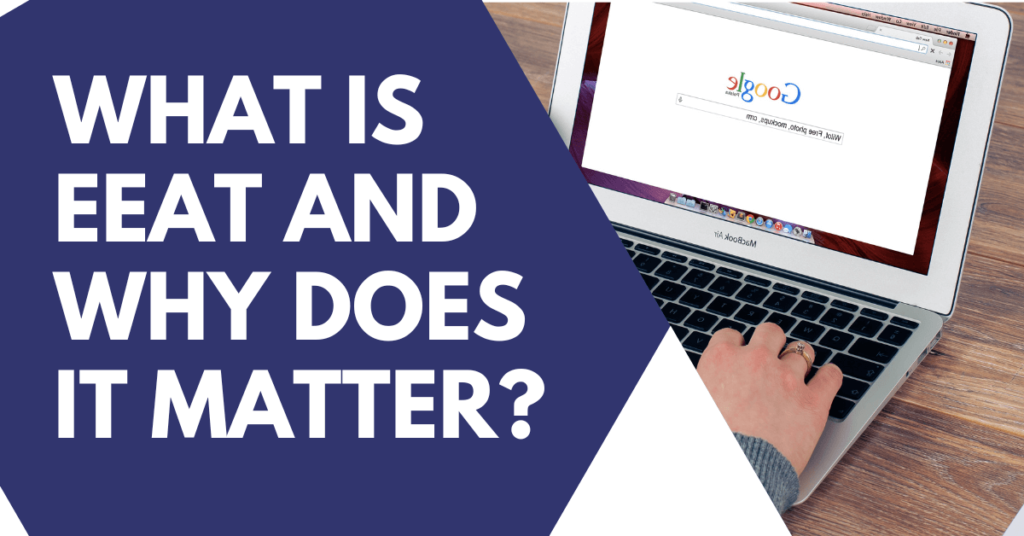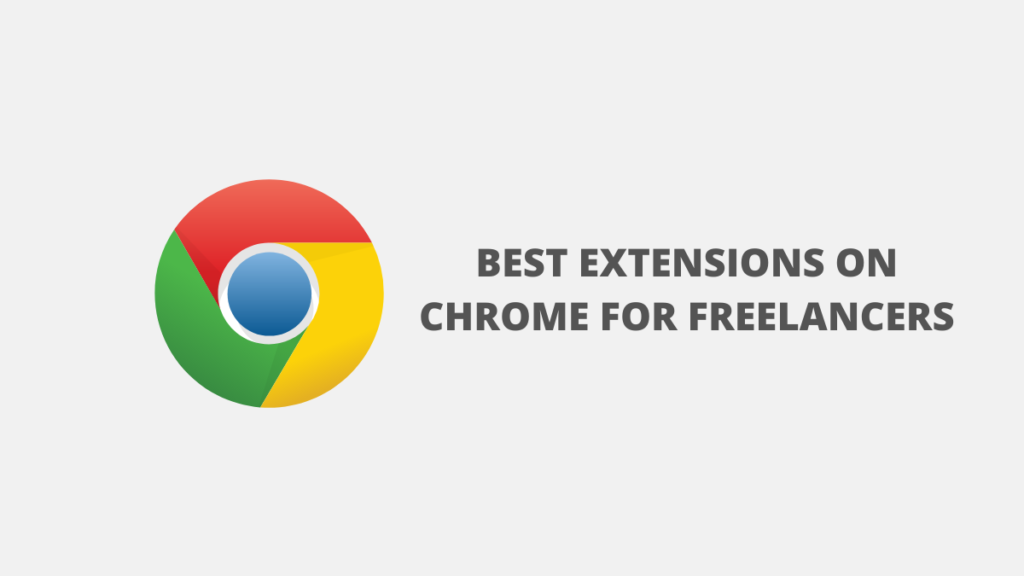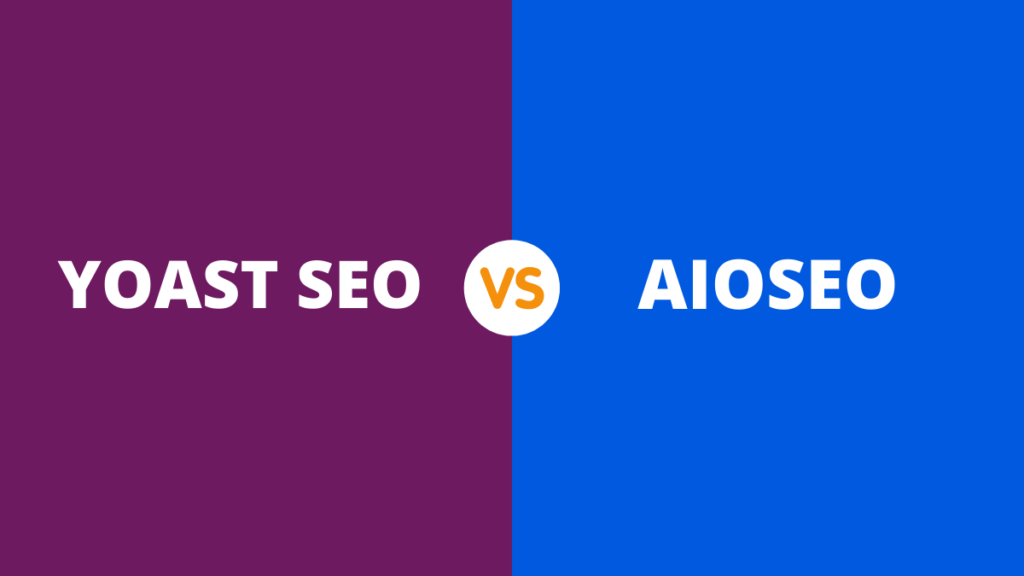Are you looking for ways to speed up WordPress performance and make your Web site load faster?
Speed up your website with these tips and tools. The faster your site loads, the better it performs on mobile devices and desktop computers.
Speeding up your WordPress site will improve the overall user experience and increase traffic to your website. In addition, it will improve your search engine optimization (SEO).
In this blog post, I will teach you some easy tips on how to speed up your WordPress website performance.
Why Should You Speed Up WordPress Website?
Your WordPress website can load in a few seconds, and it can significantly affect your conversion rate and overall user experience.
Research shows that a one-second delay in page load time can reduce conversions by up to 7%. And 53% of site visitors leave the website if it takes more than 3 seconds to load.
It means that a slow website can frustrate your visitors, and you will only have a small window to convince them to stay on your website and buy your products or services. That’s why you need to speed up the performance of your WordPress website.
In addition, your website speed is also essential for your search engine rankings. Google considers your website speed as a ranking factor since May 2021 and uses it to measure the type of experience your users have on your site.
How Do You Know If Your WordPress Website Speed Is Fast Or Slow?
MonsterInsights is the best WordPress Google Analytics plugin, and it also allows you to set up google analytics without any code changes.
Not only that, but you can also use this plugin to add advanced tracking features like e-commerce tracking, file downloads, conversion form, and more with just a few clicks.
The GTmetrix site is another good reference to measure the design and speed of your WordPress site. You can test by choosing between desktop and mobile browsers.
The GTmetrix tool is divided into several parts. In the top position, you will find the general score and the loading time of your web page.
But the easiest way to check the speed of your WordPress site is through MonsterInsights. It shows you the speed report of your site in the WordPress dashboard, so you don’t need to leave the site to check its performance.
MonsterInsights is the best WordPress Google Analytics plugin, and it also allows you to set up google analytics without any code changes. Not only that, but you can also use this plugin to add advanced tracking features like e-commerce tracking, file downloads, conversion form, and more with just a few clicks.
To get started, download and install MonsterInsights on your WordPress site. Then, connect your WordPress with Google Analytics using the installation wizard. For more details, refer to my blog post on installing Google Analytics on your WordPress site.
Once the plugin is activated, go to the “Reports” section of the speed site. In the report, you will see an overall assessment of your website’s load time on desktop and mobile computers.
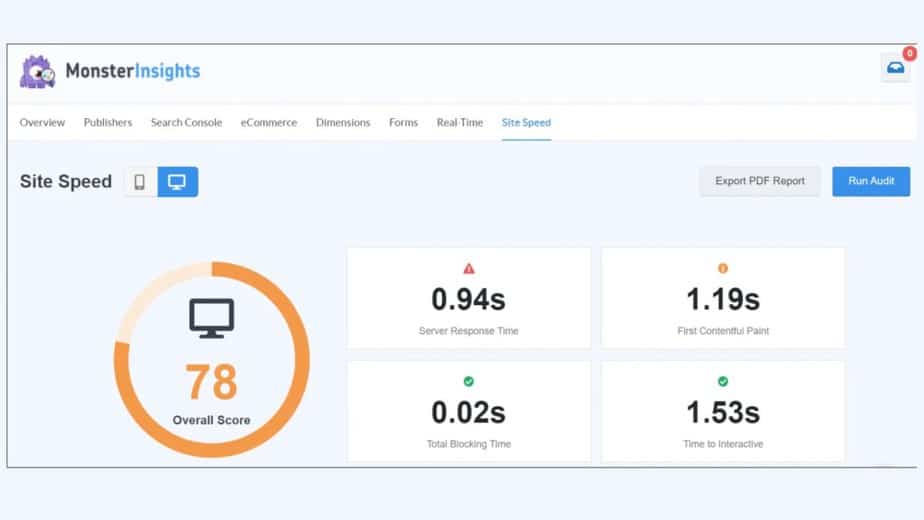
In addition, the report also shows you other metrics to speed up the performance of your WordPress site, intending to improve each metric to make your website load quickly.
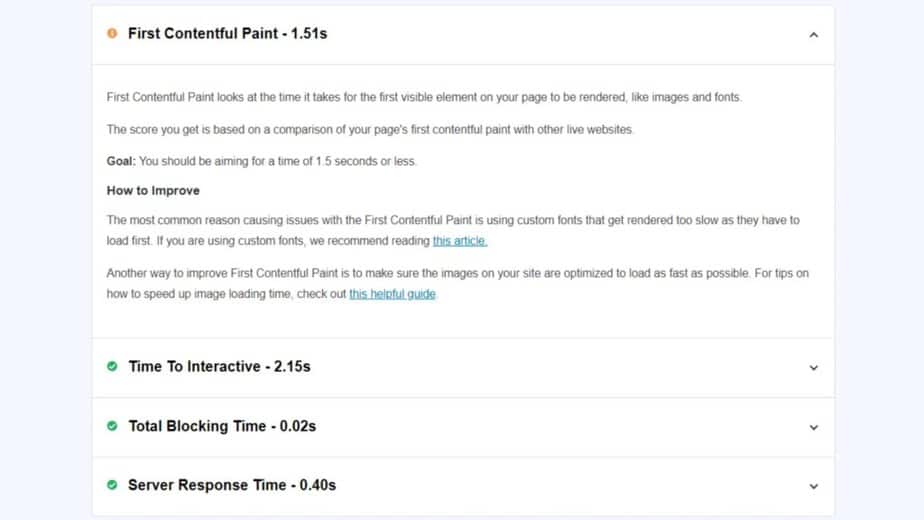
Here is an example of each metric in the report to speed up the performance of your WordPress site:
- Server Response Time: the time it takes for the server to respond to a data request to load the website.
- First Contentful Painting: This statistic measures the loading time of visual elements on your website, such as images, fonts, and the theme of your WordPress site.
- Interactive Time: The time difference between when the website first loads and when it no longer loads on the user.
- Total Time Block: You can use this feature to measure the time it takes until people interact with your website.
You know how to check the speed of your WordPress website; let's look at some of the tricks to speed up this performance and are loading time for.
how to increase website loading speed in wordpress?
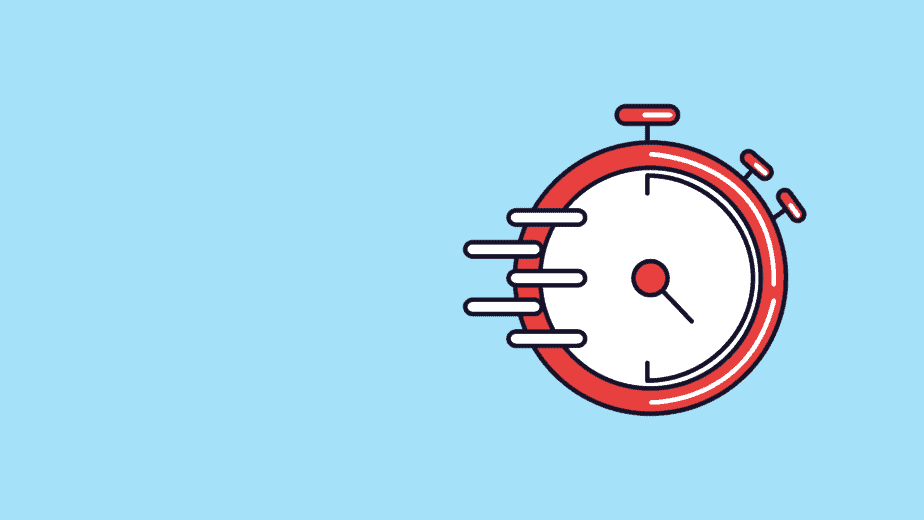
Your WordPress website speed depends on many factors. It may include your website hosting, plugins you use, images, how your site is configured, external scripts, etc.
With these tips, you will be able to improve and accelerate the performance and speed of your WordPress website.
Let's get started!
1. Choose The Right Type Of WordPress Hosting
Choosing the right kind of WordPress Hosting is a vital component of the success of your WordPress site. It's where all the files and content of your site are stored.
And using the correct type of hosting can improve performance or slow down your website.
The best-shared WordPress hosting services like Bluehost or Hostinger, guarantee your website's best performance and speed.
But the downside of shared hosting is that you are using the same server resources as other websites. And it means that if other websites attract a lot of traffic, they will need these resources more than you do.
As a result, this can impact the speed of your WordPress site.
A solution to this issue is to switch to managed WordPress hosting. You may obtain server resources based on your requirements and not be shared with other websites.
Managed hosting also offers advantages such as automatic updates, backups, advanced security features, etc.
2. Use Caching Extension To Speed Up WordPress Site
The next tip I have for you is to use a caching plugin for your WordPress website. It reduces the loading time of your website and improves the server response time.
So, how does it work?
Every time a visitor opens your website in a browser, WordPress gets this data from the database and performs several steps to generate the web page.
That can slow down your website when many people visit your site simultaneously.
But a caching plugin solves this problem. You are caching stores temporarily frequently requested information and speeds up the performance and speed of your website.
The caching plugin will copy the web page after the first load and show the cached version to the user when they open your website. It allows WordPress to skip many steps and not generate every page from scratch.
Now, suppose you are looking for a premium option. In that case, we recommend using on of the best plugins to speed up WordPress site WP Rocket because it is user-friendly, allows you to cache your website in one click instantly, and offers other features to speed up the performance of a WordPress website.
On the other hand, you can also try the free WP Super Cache plugin. Check this article to find the best WordPress Caching Plugins.
Different WordPress Hosting Services also offers caching solutions. And if you are using a managed hosting service, there is no need to download a plugin separately, as the caching feature is built-in and active by default.
3. Optimize Images Using A Compression Tool
Having large images can also have a significant impact on the speed of your WordPress website. There's no doubt that images are essential to provide a pleasant user experience, but they could slow down your site if not optimized properly.
Use the ShortPixel WordPress plugin, and it's free.
The image file will be enormous when you take a picture from your phone or use a stock image and upload it directly to your website. It means it will take longer to load when visitors view the web page.
To optimize your images, you can use different image compression tools.
For example, TinyPNG is a free tool that compresses PNG and JPEG images. Just upload the photos, and the device will reduce its size. If you think the size is still significant, upload the compressed image back to the tool.
Another way to optimize WordPress images is to use photo editing software.
You can change the image's dimensions, remove layers to make the image lighter, and export the image in different file formats (like PNG or JPEG) to further reduce the size of the picture.
4. Accelerate Your Web Site's Performance and Loading Time With a CDN
By using a content delivery network or CDN, you can speed up the performance of a WordPress website and ensure that it loads in an instant for visitors, no matter where they are.
The location of your web hosting server and your visitor's location can impact the speed of your website.
For example, a visitor in France visits your website, but your website is hosted on a server located in Canada. The visitor will experience a slower load time than someone based in Canada.
But a CDN Service for WordPress solves this problem. It is a network of servers in different locations that cache the static content of your websites, such as images, fonts, and stylesheets.
When a user requests to view your website, a CDN delivers the cached content from the nearest server and loads your website without delay.
5. Regularly Upgrade WordPress Plugins, Theme, And Version
By making sure you are using the latest version of WordPress, you will improve your website speed. It is just as important as keeping your plugins and themes updated.
Keeping WordPress up to date adds new features, fixes bugs, and protects against security issues that could expose your site and result in poor loading time.
To check for the latest version, log into your WordPress site and go to Updates” dashboard. You can check for new updates and install them on your website.
For more details, see this guide on How to Update WordPress Safely.
6. Use A Theme That Guarantees Fast Loading Time
When it comes to speeding up the performance of your WordPress site, it's essential to select a theme that is optimized to deliver fast performance. Many WordPress themes are visually stunning, but they are poorly coded and can significantly impact your load times.
To choose a suitable theme for your website, we recommend choosing one that is simple and clean.
It would be best to avoid themes that have many animations, complex layouts, flashy design, and other features that are not useful.
Usually, these themes can slow down your website.
An excellent place to start is to check out premium WordPress theme stores like Astra Theme, a trusted theme store that offers themes optimized for your site.
You can check out my article on the Most Popular and Best WordPress Themes for more details.
7. Avoid Using A Large Number Of Custom Fonts
As with themes, fonts can also play an essential role in boosting the speed of your WordPress website. Having fonts that display quickly can improve your website experience, as users won't have to wait for visual elements to load.
But using too many custom fonts can slow down your website. That's why we recommend that you choose one font for your website and use it throughout your design, and it will reduce the time needed to load each custom font and provide a fast user experience.
8. Disable And Remove Plugins You Don't Use
Having a lot of plugins you don't use can add unwanted files to your server.
Freeing up space can help the server use its resources more efficiently and improve the speed of your website. It also helps reduce the size of backups and will not put much load on the server.
You can disable and remove plugins by going to your WordPress admin area and clicking on the Plugins (Extensions). Then scroll down to any plugin you no longer need and click on the Deactivate than Delete button.
9. Use Fast WordPress Plugins
In addition to deleting inactive plugins, it would be helpful also to use plugins that are fast and do not slow down your website. Many plugins are not well coded and will load when you use them excessively.
To find out if a plugin is slowing down your website, perform a speed check of your WordPress website before installing a plugin.
After that, download and activate the plugin, then rerun the speed check.
If you notice a drop in scores, it means that the plugin is compromising the performance of your website.
I have compiled a list of the Best WordPress Plugins on the market. You can use any of them for your business needs without worrying about your slow site speed.
10. Compress JavaSript And CSS Files
JavaScript and CSS rendering blockers are files that prevent your website from displaying web pages and other elements that users can interact with before loading these files.
Since every WordPress plugin and theme adds these files to the front end of your website, they can slow down the speed of your website and prevent a page from loading properly.
A quick way to fix rendering blocking is to use the WP Rocket WordPress plugin. It offers features to optimize your site for JavaScript and CSS.
However, keep in mind that these options are not enabled by default as they affect the appearance of your website.
You can help the options by going to Settings WP Rocket, then clicking on the File Optimization tab. Now scroll down to the CSS and JavaScript files section and enable all the options for maximum performance.
11. Optimize Your WordPress Database
The following strategy I have for you to improve your website's WordPress loading speed is to optimize your WordPress database.
Over time, your database would have a lot of importance that is no longer needed. You can remove this unwanted data from the database and improve your site's performance.
The easiest way to clean the database is to use the WordPress WP-Sweep plugin. It's a free plugin, and you can clean up unused tags, trashed posts, revisions, auto drafts, etc.
12. Don't Upload Video And Audio Directly To WordPress
A good practice you should follow to speed up WordPress website performance is never to upload video and audio files directly.
Hosting video and audio files on your server takes up a lot of bandwidth and causes your website speed to drop. It also increases the size of website backups, further reducing website performance.
A simple solution to this problem is to embed all multimedia files in your blog posts and landing pages. Popular streaming platforms such as YouTube, Vimeo, and DailyMotion offer embed codes for all their videos.
All you have to do is copy the code and enter it on your website.
WordPress has a built-in embedding feature that will add the media file to your content without having to host it on your server. Enter the URL of any video or audio file using an embed block.
After entering the link to your media file, click the Embed button, and WordPress will display the video or audio on your website.
13. Split Long Articles Into Multiple Pages
Another widespread practice to speed up the performance of your WordPress website is to break up large blog posts and comment sections into multiple pages.
Having very detailed and long articles satisfies visitor needs and increase your chances of ranking higher in search engines.
But, if it contains many images, videos, and other multimedia files, it will take a long time to load, and it can affect the overall loading speed of your website and hurt performance.
Splitting long content into multiple pages improves loading time and provides a better user experience, as people can easily digest your content.
To split your content, edit an article or page, then add a page break block.
If you are using the classic editor, add the <! –nextpage–> in the Text view where you want to break the article. You can also use the Alt + Shift + P keys on your keyboard to add page breaks.
14. Split Comment Section Into Multiple Pages
On the other hand, having a lot of comments is excellent for showing social proof and finding out what your visitors need. But loading so many comments on a single page can slow down your website's speed.
You can also solve this problem by splitting the comments into multiple pages. To do this, go to Settings ” Discussion, then scroll down to the More comment settings section. After that, check the box that says Split comments into pages.
15. Using Excerpts On The Home Page And Archives
In addition to dividing your blog posts and comments into multiple pages, another way to speed up the performance of your WordPress website is to display snippets on the home page and archive pages.
By default, WordPress displays entire posts on your home page and archives.
Since it loads the blog as the whole post at once, your website will take a long time.
Another problem with displaying full blog articles on the homepage is that people will not need to visit your actual writing. Your page views and time spent on the page will be reduced as a result.
To improve the performance and speed of your website, you can display excerpts instead of full articles on the homepage and archives.
You can do this by going to Settings ” Reading, then changing the For each publication of a feed, include in Summary option.
16. Schedule Your Site Backups Correctly
On your WordPress website, many tasks run, including backups. Backups use many server resources and can hurt your website's performance.
Use BlogVault for better security and backup for your WordPress website.
As this can slow down your website, you can run backups during low-traffic periods.
This way, your visitors won't feel a drop in performance, and your important data will remain secure.
For example, instead of running backups every day during peak hours, you can schedule them to run on specific days and at a particular time to ensure fast website speed.
17. Use Lazy Load To Improve Your Website Speed
Lazy load is ideal for websites containing many images, videos, photo galleries, comments, and other multimedia files in their content.
What it does is that instead of loading all the images and videos at once, it will only download the files that are visible on the visitor's screen.
So, when a user scrolls down the page, it will load the images and other media files visible in the browser's viewing area.
To set up lazy loading in WordPress, you can use Lazy Load WP Rocket. It's a free plugin, and with just a few clicks, you can improve page load times.
FAQs – speed up wordpress website
how can i speed up my wordpress website?
Start by installing a caching plugin. Then you need to cache your content to speed up your WordPress site. This technique consists of storing static elements, such as images, videos and stylesheets, in the RAM of the visitor's browser so that the visitor does not have to reach the origin server every time he loads the page.
why is wordpress running so slow?
Suppose your WordPress site is slow to load. In that case, it is most often due to the following reasons: Either Your hosting is relatively quiet or of poor quality, or you don't have caches or cache plugins in place, Or you have a high traffic site, but you don't have a CDN to reduce the load on the hosting.
Conclusion
Blogging is not a single day's work, and improving the vital elements of the site is also a process.
If you want to improve the vital features of the site, you need to stay determined and keep working on your site.
The process of improving the vital parameters of the site is something that you will need to follow weekly, monthly, and yearly.
Your site will require constant updates, and you will need to know the latest tools and tips to boost the vital elements of the site to the best level.
One of the mistakes many bloggers make is that they don't constantly upgrade the vital elements of the site, and that's why they don't improve the performance and profits of their blog.
Here are the best plugins to speed up wordpress mentioned in this article:
Let me know if these tools and speed tips will be helpful to you. You can comment below to share your favorite tools and speed tips to increase the vital score of a WordPress site.